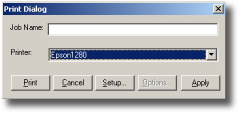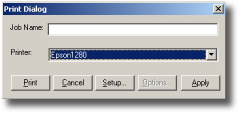
Click the Setup Button.
The Printer Setup window is where Ink set, number of Copies,
and paper cutting options are set. NOTE: The ink, quality, and
resolution are set automatically when using
IMAGEPRINT
proles for all Epson Ultrachrome printers. If you’re using
your own ICC proles, refer to “Choosing Your Ink Set
Manually”. For all other printers please consult the
IMAGE-
PRINT
manual for details selecting the proper inkset.
Click OK to close the Print Setup window.
Click Apply in the Print Dialog window to start the print.
CHECK THE STATUS OF YOUR PRINT JOBS
Now let’s check the status of your test print.
Open the
IMAGEPRINT Folder.
Open the Spool Folder.
Double-click the Spool Face icon.
The Spool Face window will appear. Check the printer status in
the lower portion of the window. Verify that it reads Enabled.
About Spool Face
From the Spool Face window you can view the status of
all your print jobs. It will warn you if there is a problem
connecting to the printer that requires your attention.
You may want to drag the icon to your Macintosh dock for
future reference. You should review the Spool Face section