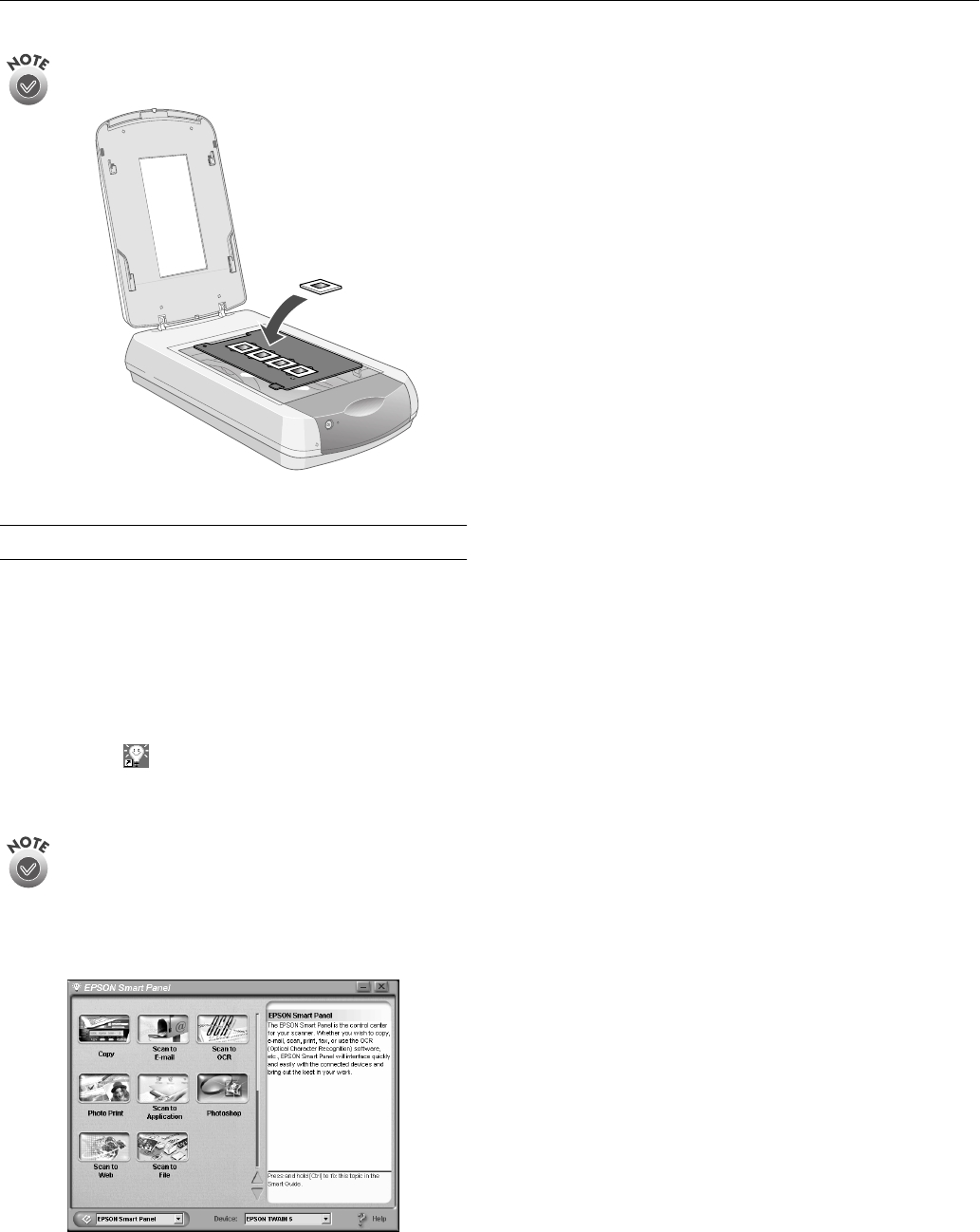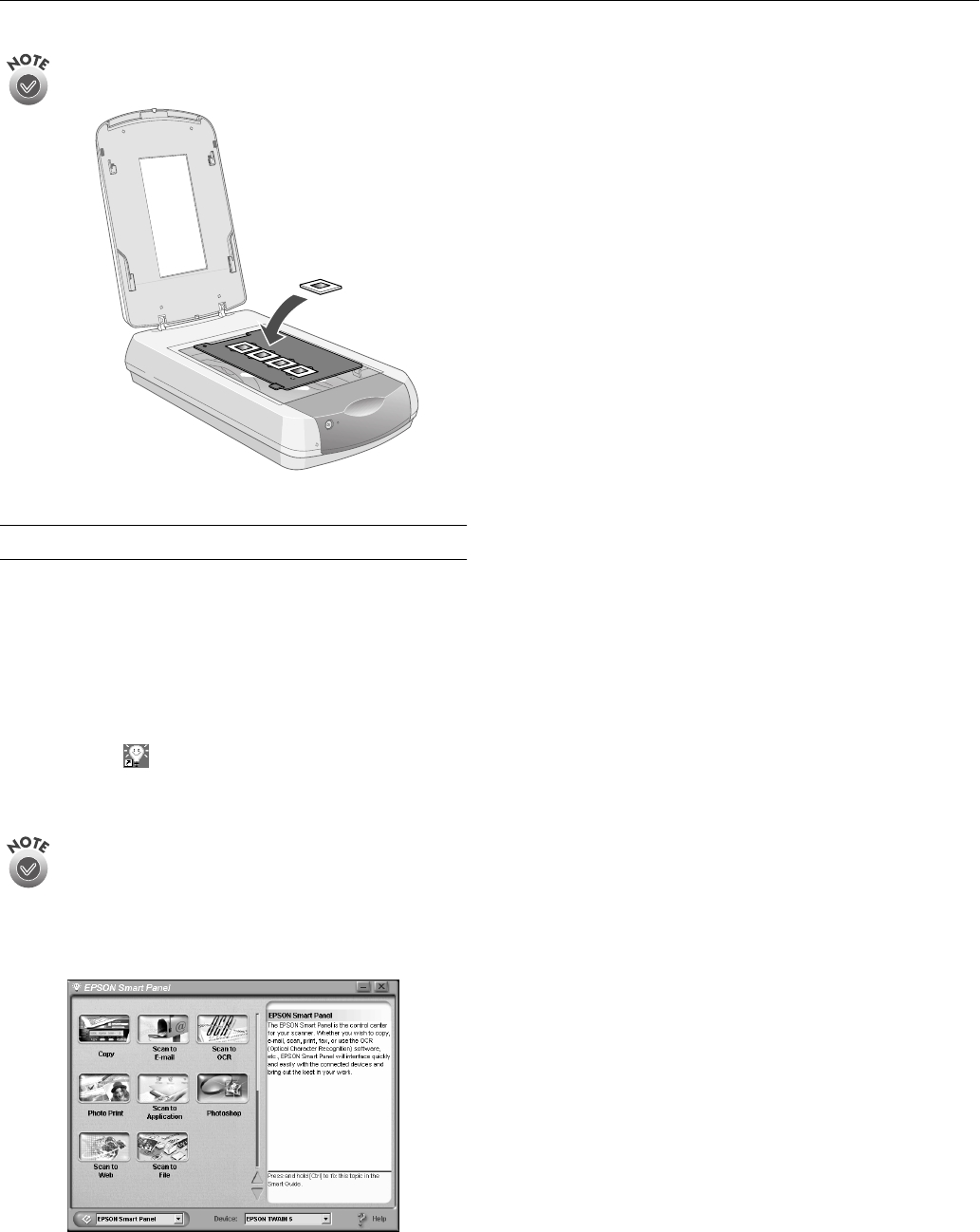
EPSON Perfection 2450 PHOTO
4 - EPSON Perfection 2450 PHOTO 9/01
If you’re scanning 35-mm slides, set the holder on the
scanner first, then place the slides in the holder.
Using EPSON Smart Panel
Follow these steps to use EPSON Smart Panel to scan
documents or photos:
1. Place the original document(s) face down on the document
table.
2. Do one of the following to open the Smart Panel:
❏ Press the
] Start button on your scanner.
❏ Click the Smart Panel icon on the desktop.
❏ On a Macintosh,
®
you can also open the Apple
®
menu
and select
EPSON SMART PANEL
.
The
]
Start button is set to open EPSON Smart Panel by
default. However, you can assign the
]
Start button to
automatically open any of the Smart Panel applications.
3. Click the icon for your desired scanning application. The
window for that option appears and lets you adjust settings
for your scan. Follow the on-screen steps for each option.
Keep the following in mind when using Smart Panel:
❏ If you select Copy or Photo Print, make sure your printer is
turned on and the correct paper type and size is loaded in
your printer.
❏ Scan to E-mail requires a MAPI-compliant e-mail program.
(AOL is not MAPI compliant; however, you can select
Scan to File
, then use your email software to attach the file
to your message.)
For instructions on using each of the Smart Panel applications,
see the online help for EPSON Smart Panel.