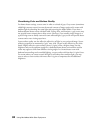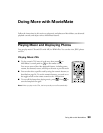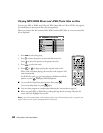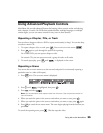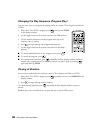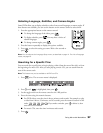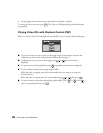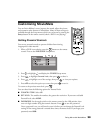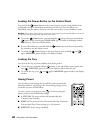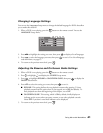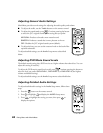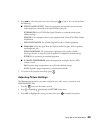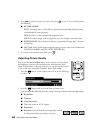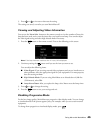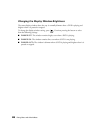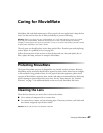40 Doing More with MovieMate
Locking the Power Button on the Control Panel
You can lock the Power button on the control panel to prevent young children from
accidentally turning on MovieMate and looking into the lens. (You can still turn on
MovieMate using the remote control, so you may want to place it out of children’s reach.)
Warning: Do not allow young children to look into the projector lens when MovieMate is turned on.
The lens projects bright light that may affect their vision.
■ To lock the Power button, press and hold the button, then press and hold the
button on the control panel.
CHILD LOCK appears briefly in the display window
above the tray. Then turn off MovieMate.
■ To turn MovieMate on, press and hold the Power button on the control panel for
five seconds or use the remote control.
■ To unlock the Power button on the control panel, press and hold and
again.
UNLOCKED appears briefly in the display window.
Locking the Tray
You can lock the tray to prevent children from playing with it.
■ To lock the tray, press and hold the button on the MovieMate control panel, then
press .
TRAY LOCK appears briefly in the display window above the tray.
■ To unlock the tray, press and again. UNLOCKED appears briefly in the display
window.
Saving Power
You can select several settings that turn off the power automatically
when MovieMate is not playing a disc. Power saving settings are not
saved after you turn off MovieMate.
To select a power-saving option, press . Continue pressing the
button to select from the following settings:
■ A. STBY ON: The power switches off automatically after
3 minutes (Auto Standby).
■ SLEEP 10: The power switches off automatically after 10 minutes.
You can select Sleep Timer settings up to 150 minutes.
■ SLEEP OFF: Power saving is disabled.