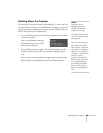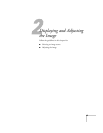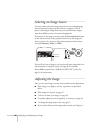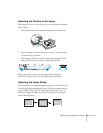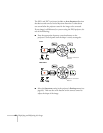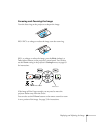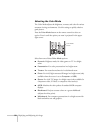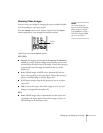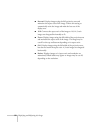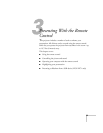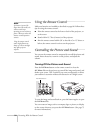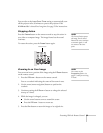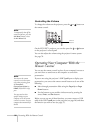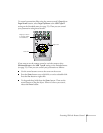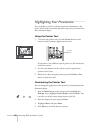Displaying and Adjusting the Image 51
Resizing Video Images
You can resize your images by changing the aspect (width to height)
ratio (depending on your input signal).
Press the
Aspect button on the remote control. Press the Aspect
button repeatedly to cycle through the available options.
Select from one of these
Aspect options:
EX31/EX51
■ Normal (for images sent through the Computer (Component
Video)
port only): Displays images using the full projection area
and maintains the aspect ratio of the image. Choose this setting to
automatically resize the image and make the best use of the
display area.
■ Auto (HDMI images on EX51 only): Automatically sets the
aspect ratio according to the input signal. Choose this setting to
project an HDMI image in the best aspect ratio.
■ 4:3: Displays images using the full projection area at an aspect
ratio of 4:3.
■ 16:9: Converts the aspect ratio of the image to 16:9. 4:3 ratio
images are elongated horizontally to fit.
EX71
■ Auto (HDMI images only): Automatically sets the aspect ratio
according to the input signal. Choose this setting to project an
HDMI image in the best aspect ratio.
note
You cannot change the
aspect ratio when displaying
from a computer using the
USB
TypeB port or from a
USB device using the
USB
source on the EX51/71.
Aspect
button