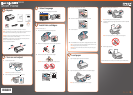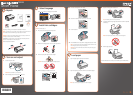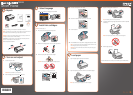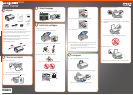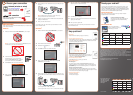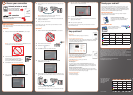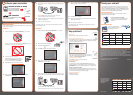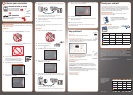5 When prompted, connect a USB cable. Use any open USB port on your
computer.
Note: If installation doesn’t continue after a moment, make sure you
securely connected and turned on the NX510 Series.
6 Follow the on-screen instructions to install the rest of the software and
register your NX510 Series.
7 When you’re done, remove the CD.
You’re ready to print, copy, and scan! See your Quick Guide or on-screen
Epson Information Center.
Macintosh
®
1 Make sure the NX510 Series is NOT CONNECTED to your computer.
2 Insert the NX510 Series software CD.
3 Double-click the Epson icon.
4 Click Install and follow the on-screen instructions.
5 When you see this screen, select Install driver for direct USB
connection and then click Next.
6 When prompted, connect a USB cable. Use any open USB port on your
computer. Make sure the NX510 Series is securely connected and turned
on.
If you’re using Mac OS X 10.5.x, skip to step 9.
If you’re using Mac OS X 10.3.9 or 10.4.11, continue with the next step.
USB connection
Follow these steps to connect the NX510 Series directly to your computer using
a USB cable (not included).
Windows
®
1 Make sure the NX510 Series is NOT CONNECTED to your computer.
Note: If you see a Found New Hardware screen, click Cancel and disconnect
the USB cable. You can’t install your software that way.
2 Insert the NX510 Series software CD.
With Windows Vista
®
, if you see the AutoPlay
window, click Run Setup.exe. When you see the
User Account Control screen, click Continue.
3 Click Install and follow the on-screen instructions.
4 When you see this screen, select Install driver for direct USB
connection and then click Next.
Network (wireless or wired)
See your Network Installation
Guide. You can’t install your
software as described below.
OR
USB connection
Make sure you have a USB cable (not included).
Then follow the steps below.
Any questions?
Quick Guide
Basic instructions for printing, copying, and scanning.
On-screen Epson Information Center
Click the desktop shortcut for easy access to the NX510 Series
user’s guide, FAQs, online troubleshooting advice, and software downloads.
You can also purchase paper and ink.
Network Installation Guide and Video
Instructions on configuring the NX510 Series for a network. For
a video tutorial and other information about setting up a wireless
network, go to: epson.com/support/wireless
On-screen help with your software
Select Help or ? when you’re using your software.
Epson Technical Support
Internet Support
Visit Epson’s support website at epson.com/support and select your
product for solutions to common problems. You can download drivers and
documentation, get FAQs and troubleshooting advice, or e-mail Epson with
your questions.
Speak to a Support Representative
Call (562) 276-4382 (U.S.) or (905) 709-3839 (Canada), 6 AM to 6 PM, Pacific
Time, Monday through Friday. Days and hours of support are subject to change
without notice. Toll or long distance charges may apply.
Software Technical Support
ArcSoft Print Creations
™
www.arcsoft.com/support
Cut out the card to the
right and keep it with
you when purchasing
replacement ink
cartridges.
7 When you see this screen, click Add Printer. Follow the steps on the right
side of the screen to add the NX510 Series.
8 Click Next again, if necessary.
9 Follow the on-screen instructions to install the rest of the software and
register your NX510 Series.
10 When you’re done, eject the CD.
You’re ready to print, copy, and scan! See your Quick Guide or on-screen
Epson Information Center.
Choose your connection
6
Printed in XXXXXX
Epson Stylus
®
NX510 Series Ink Cartridges
Color
Standard-
capacity
High-
capacity
Extra High-
capacity
Black
69 68 97
Cyan
69 68
––
Magenta
69 68
––
Yellow
69 68
––
* 1-year limited warranty to all purchasers. For California and Québec residents, failure to
submit this product registration form does not diminish your warranty rights.
Epson is a registered trademark, Epson Exceed Your Vision is a registered logomark, and
Supplies Central is a service mark of Seiko Epson Corporation. DURABrite is a registered
trademark and Epson Stylus is a registered trademark of Epson America, Inc.
General Notice: Other product names used herein are for identification purposes only and
may be trademarks of their respective owners. Epson disclaims any and all rights in those
marks.
This information is subject to change without notice.
© 2009 Epson America, Inc. 2/09 CPD-27298
Need paper and ink?
Try Epson paper with DURABrite
®
Ultra Ink for professional results. For the
right supplies at the right time, you can purchase them at Epson Supplies
Central
SM
at www.epson.com/ink3 (U.S. sales) or www.epson.ca (Canadian
sales). You can also purchase supplies from an Epson authorized reseller. To
find the nearest one, call 800-GO-EPSON (800-463-7766).
Genuine Epson Paper
Epson offers a wide variety of papers to meet your needs; visit Epson
Supplies Central for more information.
Premium Presentation Paper Matte
Ultra smooth, non-glare, heavy-weight paper for
long-lasting photos and professional looking
brochures.
Genuine Epson Inks
Look for the numbers below to
find your cartridges. It’s as easy as
remembering your number!
Note: The 69 Standard-capacity ink cartridges are available online and from Epson
authorized resellers.
Color
Standard-
capacity
High-capacity
Extra High-
capacity
Black
69 68 97
Cyan
69 68 –––
Magenta
69 68 –––
Yellow
69 68 –––