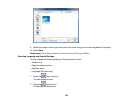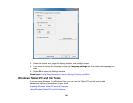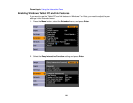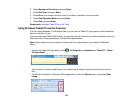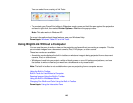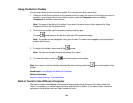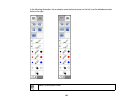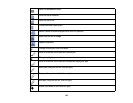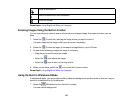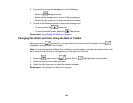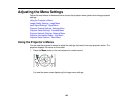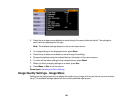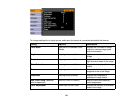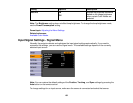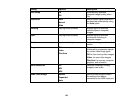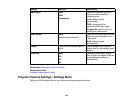Clear all annotations
Hide the toolbar after each annotation
Close the toolbar
Parent topic: Using BrightLink Without a Computer
Zooming Images Using the Built-in Toolbar
You can use the pen to zoom in and scroll around your enlarged image, then zoom out when you are
done.
1. Select the E-zoom tool, then tap the image where you want to zoom in.
You see a target on the image, which you can move if necessary.
2. Select the E-zoom tool again to increase the magnification, up to 24 times.
3. Do one of the following to adjust the image if necessary:
• Drag the pen to scroll around the image.
• Select the icon reduce the image.
• Select the icon to return to the original size.
4. When you are done, select the icon to exit the E-zoom function.
Parent topic: Using BrightLink Without a Computer
Using the Built-in Whiteboard Mode
In whiteboard mode, you can project a solid or patterned background, and then write or draw on it as you
would on a chalkboard or dry erase board.
1. Select the Whiteboard tool on the built-in toolbar.
You see a white background.
147