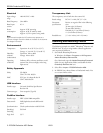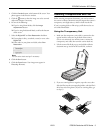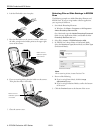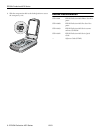EPSON Perfection 4870 Series
2 - EPSON Perfection 4870 Series 12/03
Electrical
Input voltage 100-120 VAC ± 10%
range
Rated frequency 50 to 60Hz
Rated input 0.7 A
current
Power Approx. 24 W operating
consumption Approx. 16 W in stand-by mode
Approx. 4.5 W in power saving mode
Note:
Scanners sold outside the US market may operate at a
different voltage. Check the label on the back of the scanner
for voltage information.
Environmental
Temperature Operation: 41 to 95 °F (5 to 35 °C)
Storage: –13 to 140 °F (–25 to 60 °C)
Humidity Operation: 10% to 80%
(without Storage: 10% to 85%
condensation)
Operating Ordinary office or home conditions; avoid
conditions extreme dust, direct sunlight, and strong
light sources.
Safety Approvals
Safety UL 60950
CSA C22.2 No. 60950
EMC FCC part 15 subpart B class B
CSA C108.8 class B
USB Interface
Interface type Universal Serial Bus Specification
Revision 2.0
Connector type One receptacle (Type B)
FireWire Interface
Interface type IEEE 1394a-2000 compatible
Data transfer Half-duplex data/strobe differential
serial
Synchronization Clock synchronization with DS-Link
Encoding/ DS-Link
Decoding
Logic level 3.3 V
Transparency Unit
The transparency unit is built into the scanner lid.
Rated voltage DC 24 V ± 10%, DC 5 V ± 5%
Document Positive or negative film in the following
specifications sizes:
35 mm strips (24 frames)
35 mm slides (8 slides)
120/220 (6 × 12 cm) film (3 frames)
4 × 5-inch film (2 frames)
Readable area 5.7 × 9.1 inches (144 × 231 mm)
Scanning and Restoring Photos
The following example uses Adobe
®
Photoshop
®
Elements and
EPSON Scan. If you are using another software application,
your steps may be different.
1. Start Adobe Photoshop Elements:
In Windows, click
Start > Programs or All Programs >
Adobe Photoshop Elements 2.0.
On a Macintosh, open the
Adobe Photoshop Elements 2
folder (in your Applications folder) and double-click the
Photoshop Elements 2.0 icon.
2. Select
File > Import > EPSON Perfection 4870.
3. In EPSON Scan, choose Home or Professional mode. You
see a screen similar to this: