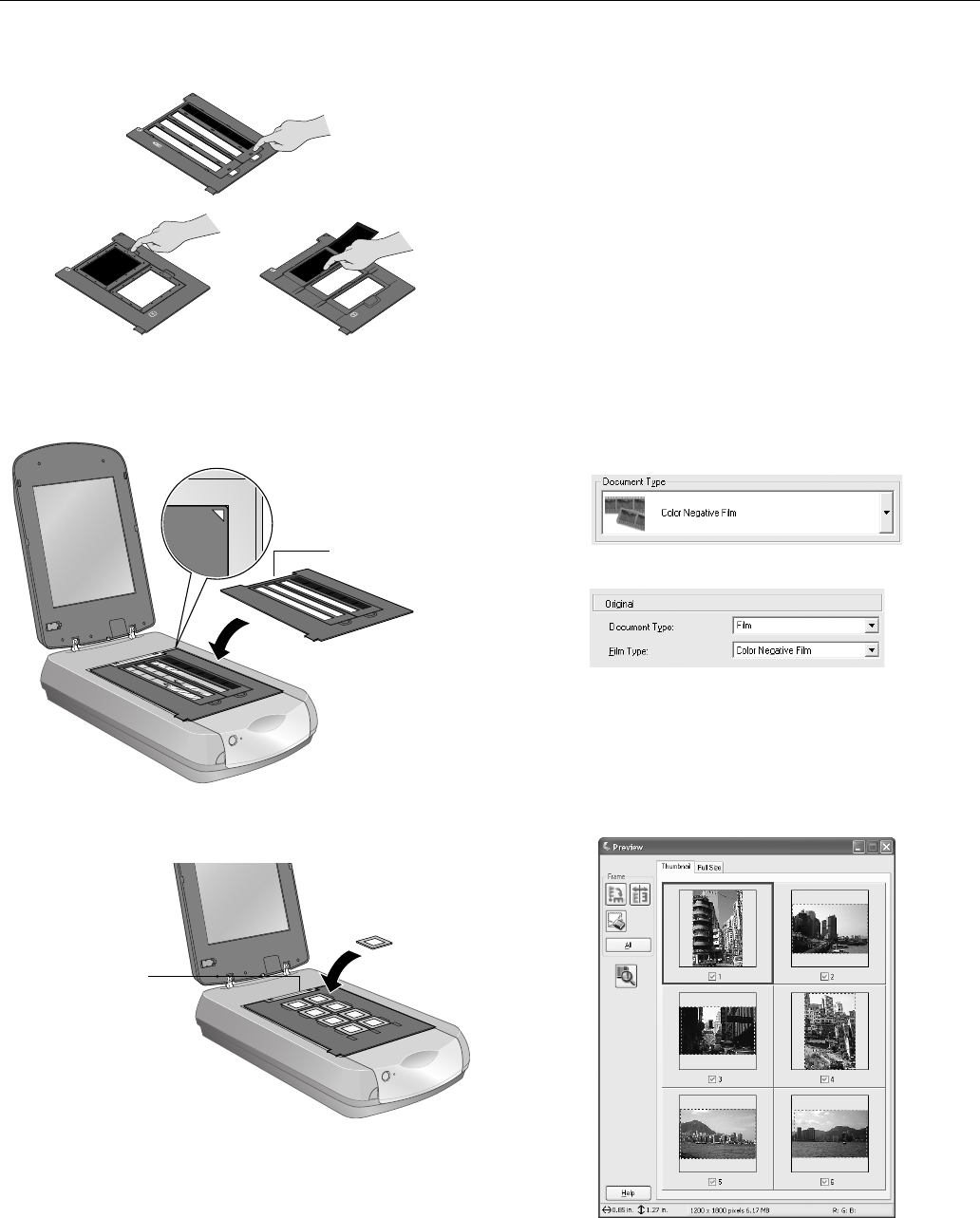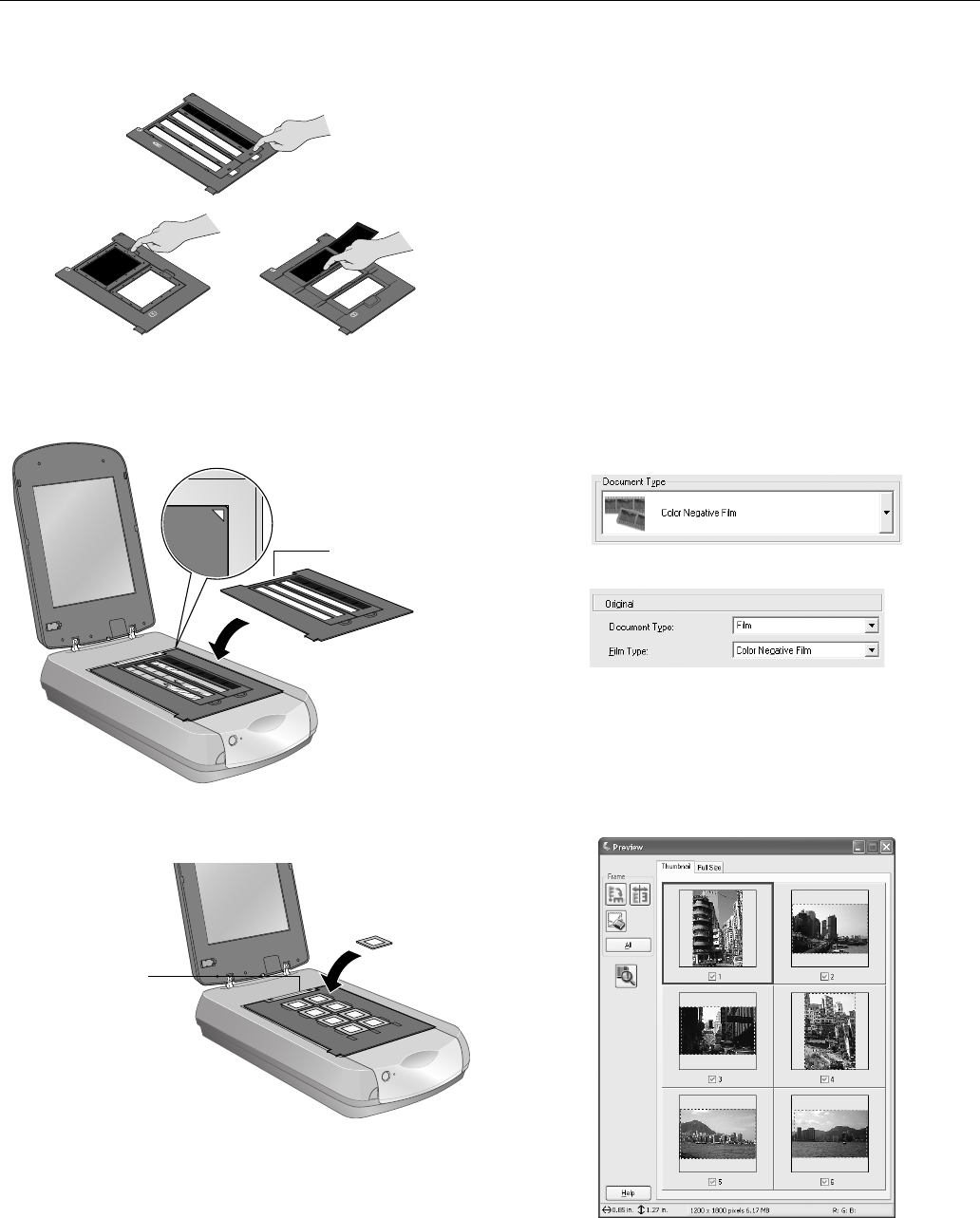
Epson Perfection 4990 Series
4 - Epson Perfection 4990 Series 10/04
4. Lock the film holder cover into place
5. Place the film holder on the scanner as shown. Make sure
the white triangle on the holder points to the upper-right
corner of the scanner.
6. If you are scanning slides, place the holder on the scanner.
Then place the slides in the holder.
7. Close the scanner cover.
Selecting Film or Slide Settings in EPSON
Scan
The following example uses Adobe Photoshop Elements and
EPSON Scan. If you are using another software application,
your steps may be different.
1. Start Adobe Photoshop Elements:
In Windows, click
Start > Programs or All Programs >
Adobe Photoshop Elements.
On a Macintosh, open the
Adobe Photoshop Elements
folder (in your Applications folder) and double-click the
Photoshop Elements icon.
2. Select
File > Import > EPSON Perfection 4990.
3. In EPSON Scan, choose Home or Professional Mode.
Select the
Document Type (Home Mode) and Film Type
(Professional Mode).
Note:
When scanning slides, choose Positive Film.
4. Click the Preview button at the bottom of the screen.
Thumbnails of your images appear in the Preview window:
Make sure this
calibration space
is uncovered
Make sure this
calibration space is
uncovered
Home Mode
Professional Mode