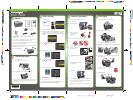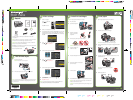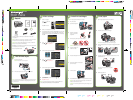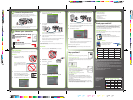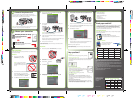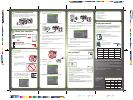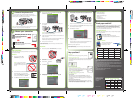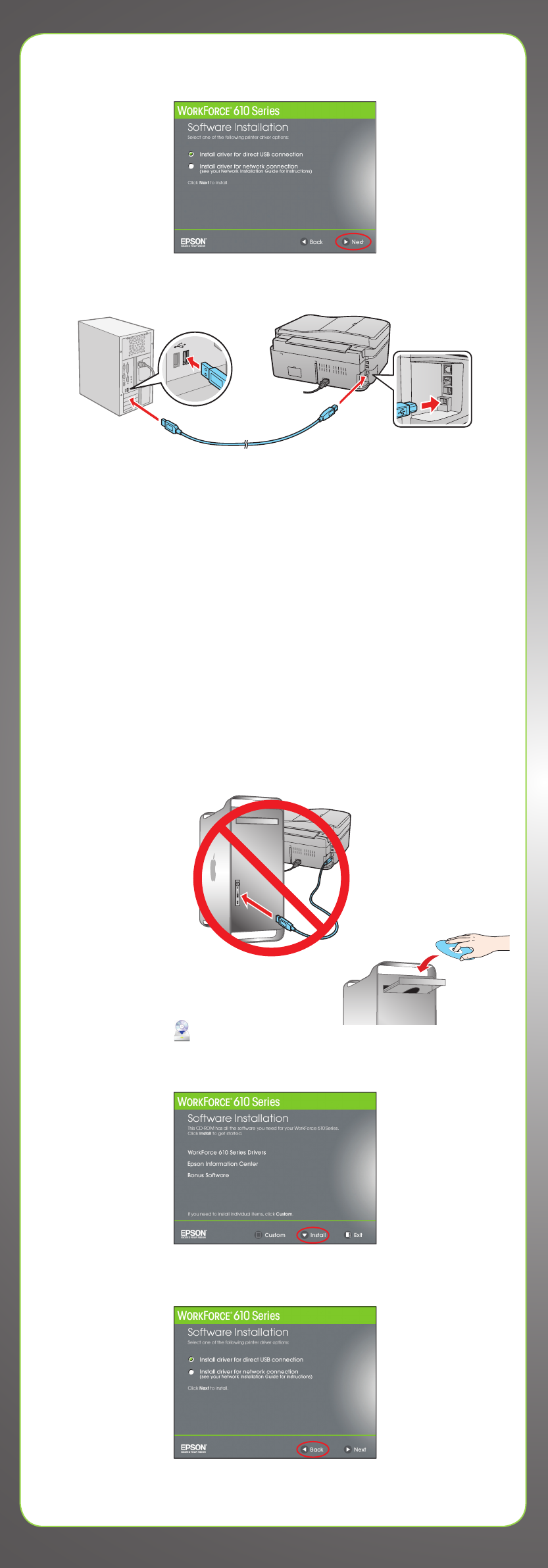
USB connection
Follow these steps to connect your product directly to your computer using a
USB cable (not included).
Windows
1 Make sure the product is NOT
CONNECTED to your computer.
Note: If you see a Found New Hardware
screen, click
Cancel and disconnect the
USB cable. You can’t install your software
that way.
2 Insert the WorkForce 610 Series software CD.
With Windows Vista
®
, if you see the AutoPlay
window, click Run SETUP.EXE. When you see the
User Account Control screen, click Continue.
3 Click Install and follow the on-screen instructions.
4 When you see this screen, select Install driver for direct USB
connection and then click Next.
5 When prompted, connect a USB cable. Use any open USB port on
your computer.
Note: If installation doesn’t continue after a moment, make sure you
securely connected and turned on the product.
6 Follow the on-screen instructions to install the rest of the software and
register your product.
Be sure to register your product to receive these great benefits: 2-year
limited warranty and 2-year toll-free customer support.*
7 When you’re done, remove the CD.
You’re ready to print, copy, scan, and fax! See your Quick Guide or online
Epson Information Center.
Macintosh
®
1 Make sure the product is NOT CONNECTED to your computer.
2 Insert the WorkForce 610 Series
software CD.
3 Double-click the Epson icon.
4 Click Install and follow the on-screen instructions.
5 When you see this screen, select Install driver for direct USB
connection and then click Next.
Need paper and ink?
Try Epson paper with DURABrite
®
Ultra Ink for professional results. For the right
supplies at the right time, you can purchase them at Epson Supplies Central
SM
at www.epson.com/ink3 (U.S. sales) or www.epson.ca (Canadian sales).
You can also purchase supplies from an Epson authorized reseller. To find the
nearest one, call 800-GO-EPSON (800-463-7766).
Genuine Epson Paper
Epson offers a wide variety of papers to meet your needs; visit Epson Supplies
Central for more information.
Presentation Paper Matte
Ultra smooth, non-glare, instant-drying paper
for scrapbooks, newsletters, and graphical presentations.
Genuine Epson Inks
Look for the numbers below to find
your cartridges. It’s as easy as
remembering your number!
Software Technical Support
ArcSoft Print Creations™
www.arcsoft.com/support
NewSoft
®
Presto! PageManager
®
(408) 503-1212
Fax (408) 503-1201
ContactUs@newsoftinc.com
Network (wireless or wired)
See your Network Installation Guide.
You can’t install your software as
described below.
OR
USB connection
Make sure you have a USB cable (not included).
Then follow the steps below.
To use your product for faxing, connect the included phone cord from a
telephone wall jack to the LINE port on the product. To connect a telephone or
answering machine, see the Quick Guide for instructions.
Note: If you’re connecting to a DSL phone line, you must use a DSL filter or you won’t
be able to fax. Contact your DSL provider for the necessary filter.
Any questions?
Quick Guide
Basic instructions for printing, copying, scanning, and faxing.
Online Epson Information Center
Click the desktop shortcut for easy access to the user’s guide, FAQs, online
troubleshooting advice, and software downloads. You can also purchase
paper and ink.
Network Installation Guide and Video
Instructions on configuring the product for a network. For a
video tutorial and other information about setting up a wireless
network, go to: epson.com/support/wireless
On-screen help with your software
Select Help or ? when you’re using your software.
Epson Technical Support
Internet Support
Visit Epson’s support website at epson.com/support and select your
product for solutions to common problems. You can download drivers and
documentation, get FAQs and troubleshooting advice, or e-mail Epson with
your questions.
Speak to a Support Representative
Call (562) 276-4382 (U.S.) or (905) 709-3839 (Canada), 6
AM to 6 PM, Pacific
Time, Monday through Friday. Days and hours of support are subject to change
without notice. Toll or long distance charges may apply.
Cut out the card to the
right and keep it with
you when purchasing
replacement ink
cartridges.
Printed in XXXXXX
6 When prompted, connect a USB cable. Use any open USB port on your
computer. Make sure the product is securely connected and turned on.
Mac OS
®
X 10.5 users: skip to step 9. Other users: continue with step 7.
7 When you see this screen, click Add Printer. Follow the steps on the right
side of the screen to add the product.
8 Click Next again, if necessary.
9 Follow the on-screen instructions to install the rest of the software and
register your product.
Be sure to register your product to receive these great benefits: 2-year
limited warranty and 2-year toll-free customer support.*
10 When you’re done, eject the CD.
You’re ready to print, copy, scan, and fax! See your Quick Guide or online
Epson Information Center.
Connect the phone cord
6
7
Choose your connection
Printed in XXXXXX
WORKFORCE
®
610 Series Ink Cartridges
Color
Standard-
capacity
High-
capacity
Extra High-
capacity
Black
69 68 97
Cyan
69 68
––
Magenta
69 68
––
Yellow
69 68
––
* 1-year limited warranty to all purchasers; 2-year toll-free support and second year
warranty require registration within 60 days of purchase. For California and Québec
residents, failure to submit this product registration form does not diminish your warranty
rights.
Epson is a registered trademark, Epson Exceed Your Vision is a registered logomark, and
Supplies Central is a service mark of Seiko Epson Corporation. DURABrite and WorkForce
are registered trademarks of Epson America, Inc.
General Notice: Other product names used herein are for identification purposes only and
may be trademarks of their respective owners. Epson disclaims any and all rights in those
marks.
This information is subject to change without notice.
© 2009 Epson America, Inc. 4/09 CPD-27495
Color
Standard-
capacity
High-capacity
Extra High-
capacity
Black
69 68 97
Cyan
69 68 –––
Magenta
69 68 –––
Yellow
69 68 –––
4116884 Rev.0
1-B C
4116884 Rev.0
1-B M
4116884 Rev.0
1-B Y
4116884 Rev.0
1-B K