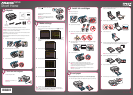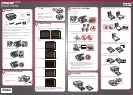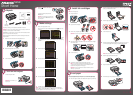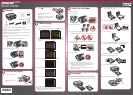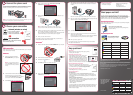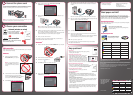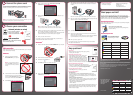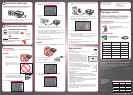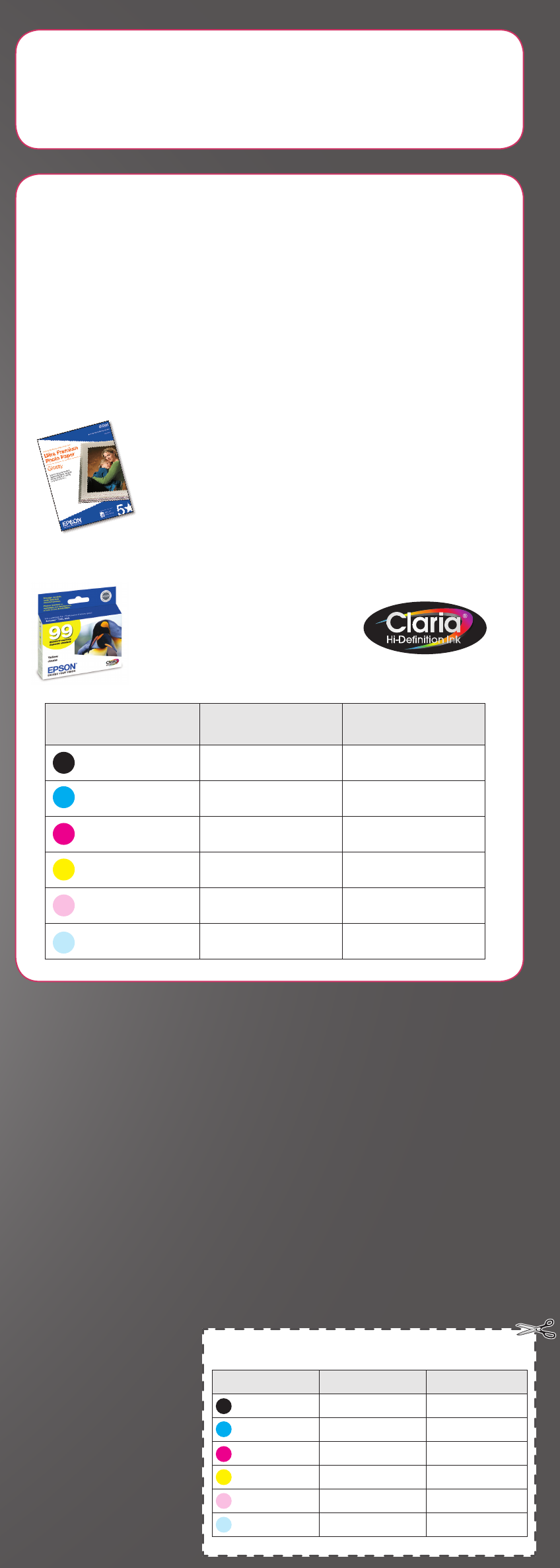
4 When you see this screen, select Install driver for direct USB
connection and then click Next.
5 When prompted, connect a USB cable. Use any open USB port on your
computer.
Note: If installation doesn’t continue after a moment, make sure you
securely connected the USB cable and turned on the Artisan 810 Series.
6 Follow the on-screen instructions to install the rest of the software, set up
your fax header, and register your Artisan 810 Series.
Be sure to register your Artisan 810 Series to receive these great benefits:
2-year limited warranty and 2-year toll-free customer support.*
7 When you’re done, remove the CD.
You’re ready to go! Enjoy your Artisan 810 Series! See your Quick Guide or
online Epson Information Center for instructions.
Macintosh
®
1 Make sure the Artisan 810 Series is NOT CONNECTED to your computer.
2 Insert the Artisan 810 Series software CD.
3 Double-click the Epson icon.
4 Click Install and follow the on-screen instructions.
5 When you see this screen, select Install driver for direct USB
connection and then click Next.
Software Technical Support
ArcSoft Print Creations™ NewSoft
®
Presto! PageManager
®
www.arcsoft.com/support (408) 503-1212
www.newsoftinc.com
contactus@newsoftinc.com
Network (wireless or wired)
See your Network Installation
Guide. You can’t install your
software as described below.
OR
USB connection
Make sure you have a USB cable (not included).
Then follow the steps below.
USB connection
Follow these steps to connect the Artisan 810 Series directly to your computer
using a USB cable (not included).
Windows
®
1 Make sure the Artisan 810 Series is
NOT CONNECTED to your computer.
Note: If you see a Found New Hardware
screen, click Cancel and disconnect the
USB cable. You can’t install your software
that way.
2 Insert the Artisan 810 Series software CD.
With Windows Vista
®
, if you see the AutoPlay
window, click Run Epsetup.exe. When you see the
User Account Control screen, click Continue.
3 Click Install and follow the on-screen instructions.
To use the Artisan 810 Series for faxing, connect the included phone cord from
a telephone wall jack to the LINE port on the Artisan 810 Series. To connect a
telephone or answering machine, see the Quick Guide for instructions.
Note: If you’re connecting to a DSL phone line, you must use a DSL filter or you won’t
be able to fax. Contact your DSL provider for the necessary filter.
Any questions?
Quick Guide
Basic instructions for scanning, printing, copying, faxing,
and using the control panel.
Online Epson Information Center
Click the desktop shortcut for easy access to the
Artisan 810 Series user’s guide, how-to videos,
FAQs, online troubleshooting advice, and software
downloads. You can also purchase paper and ink.
Note: You will need an Internet connection to view the
Epson Information Center. If you can’t find the desktop
shortcut, you can also view the Epson Information Center at epson.com/support.
Network Installation Guide and Video
Instructions on configuring the Artisan 810 Series for a
network. For a video tutorial and other information about setting
up a wireless network, go to: epson.com/support/wireless
On-screen help with your software
Select Help or ? when you’re using your software.
Epson Technical Support
Internet Support
Visit Epson’s support website at epson.com/support and select your
product for solutions to common problems. You can download drivers and
documentation, get FAQs and troubleshooting advice, or e-mail Epson with
your questions.
Speak to a Support Representative
As a valued Artisan customer, we are providing you with an exclusive toll-free
telephone number and PIN ID (Personal Identification Number) to use if you
require assistance in setting up your product.
Telephone number: (866) 930-4288
PIN ID: 7082255
You may also speak with a support specialist by calling (562) 276-4382 (U.S.) or
(905) 709-3839 (Canada), 6 AM to 6 PM, Pacific Time, Monday through Friday.
Days and hours of support are subject to change without notice. Toll or long
distance charges may apply.
Cut out the card to the
right and keep it with
you when purchasing
replacement ink
cartridges.
Printed in XXXXXX
6 When prompted, connect a USB cable. Use any open USB port on your
computer. Make sure the Artisan 810 Series is securely connected and
turned on.
Mac OS X 10.5 users: skip to step 9. Other users: continue with step 7.
7 When you see this screen, click Add Printer. Follow the steps on the right
side of the screen to add the Artisan 810 Series.
8 Click Next again, if necessary.
9 Follow the on-screen instructions to install the rest of the software and
register your Artisan 810 Series.
Be sure to register your Artisan 810 Series to receive these great benefits:
2-year limited warranty and 2-year toll-free customer support.*
10 When you’re done, eject the CD.
You’re ready to go! Enjoy your Artisan 810 Series! See your Quick Guide or
online Epson Information Center.
Connect the phone cord
6
7
Choose your connection
Printed in XXXXXX
Artisan
®
810 Series Ink Cartridges
Color Standard-capacity High-capacity
Black
— 98
Cyan 99 98
Magenta 99 98
Yellow 99 98
Light Magenta 99 98
Light Cyan 99 98
* 1-year limited warranty to all purchasers; 2-year toll-free support and second year warranty require
registration within 60 days of purchase. For California and Québec residents, failure to submit this
product registration form does not diminish your warranty rights.
Epson is a registered trademark, Epson Exceed Your Vision is a registered logomark and Supplies
Central is a service mark of Seiko Epson Corporation. Artisan and Claria are registered trademarks of
Epson America, Inc.
General Notice: Other product names used herein are for identification purposes only and may be
trademarks of their respective owners. Epson disclaims any and all rights in those marks.
This information is subject to change without notice.
© 2009 Epson America, Inc. 5/09 CPD-27513
Color Standard-capacity High-capacity
Black
— 98
Cyan
99 98
Magenta
99 98
Yellow
99 98
Light Magenta
99 98
Light Cyan
99 98
Need paper and ink?
Try Epson premium papers with Claria
®
ink for better than photo lab quality
results. For the right supplies at the right time, you can purchase them at Epson
Supplies Central
SM
at www.epson.com/ink3 (U.S. sales) or www.epson.ca
(Canadian sales). You can also purchase supplies from an Epson authorized
reseller. To find the nearest one, call 800-GO-EPSON (800-463-7766).
Genuine Epson Paper
Epson offers a wide variety of papers to meet your needs; visit Epson Supplies
Central for more information.
Ultra Premium Photo Paper Glossy
Instant-drying high gloss paper for long-lasting photos,
suitable for framing.
Genuine Epson Inks
Look for the numbers below to
find your cartridges. It’s as easy
as remembering your number!