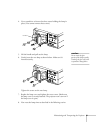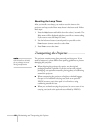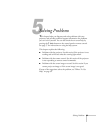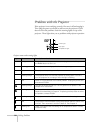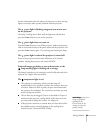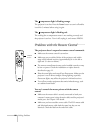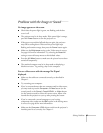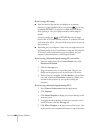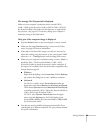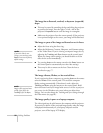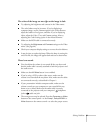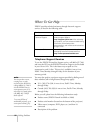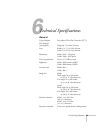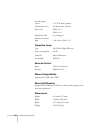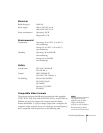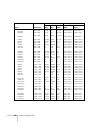Solving Problems
89
The message Not Supported is displayed.
Make sure your computer’s resolution doesn’t exceed UXGA
(1600
×
1200) for the PowerLite 9100i or SXGA (1280
×
1024) for
the PowerLite 8200i. Also make sure the frequency is supported by
the projector. (See page 95.) If necessary, change your computer’s
resolution setting as described below.
Only part of the computer image is displayed.
■
Press the
Resize
button on the control panel or remote control.
■
Make sure the image
Position
setting is correct on the Video
menu. See page 64 for more information.
■
If the right or left side of the image is cut off, you may need to
adjust the tracking using the buttons on the control panel. Hold
down the + or –
Tracking
button until the image looks correct.
■
Make sure your computer’s resolution setting is correct. Ideally, it
should be 1024
×
768 (PowerLite 8200i) or 1280
×
1024
(PowerLite 9100i) to match the projector’s native resolution. If
this option isn’t available, select one of the other compatible video
formats listed on page 95.
■
Windows
:
Right-click the desktop, select
Properties
, click the
Settings
tab, and use the dialog box to select a different resolution.
■
Macintosh
:
For OS 9.x or earlier, choose
Control Panels
under the
Apple menu and choose
Monitors
or
Monitors and Sound
.
Then choose
Options
and select
Macintosh Hi-Res Display
or another resolution (1024
×
768 for the PowerLite 8200i or
1280
×
1024 for the PowerLite 9100i).
For OS X, select
System Preferences
from the Apple
menu, and click
Displays
. In the VGA Display screen,
choose
1024 x 768
for the PowerLite 8200i or
1280 x 1024
for the PowerLite 9100i.
■
You also may need to modify existing presentation files if you
created them for a different resolution. See your software manual
for specific information.