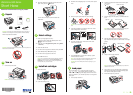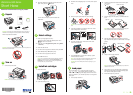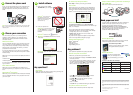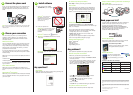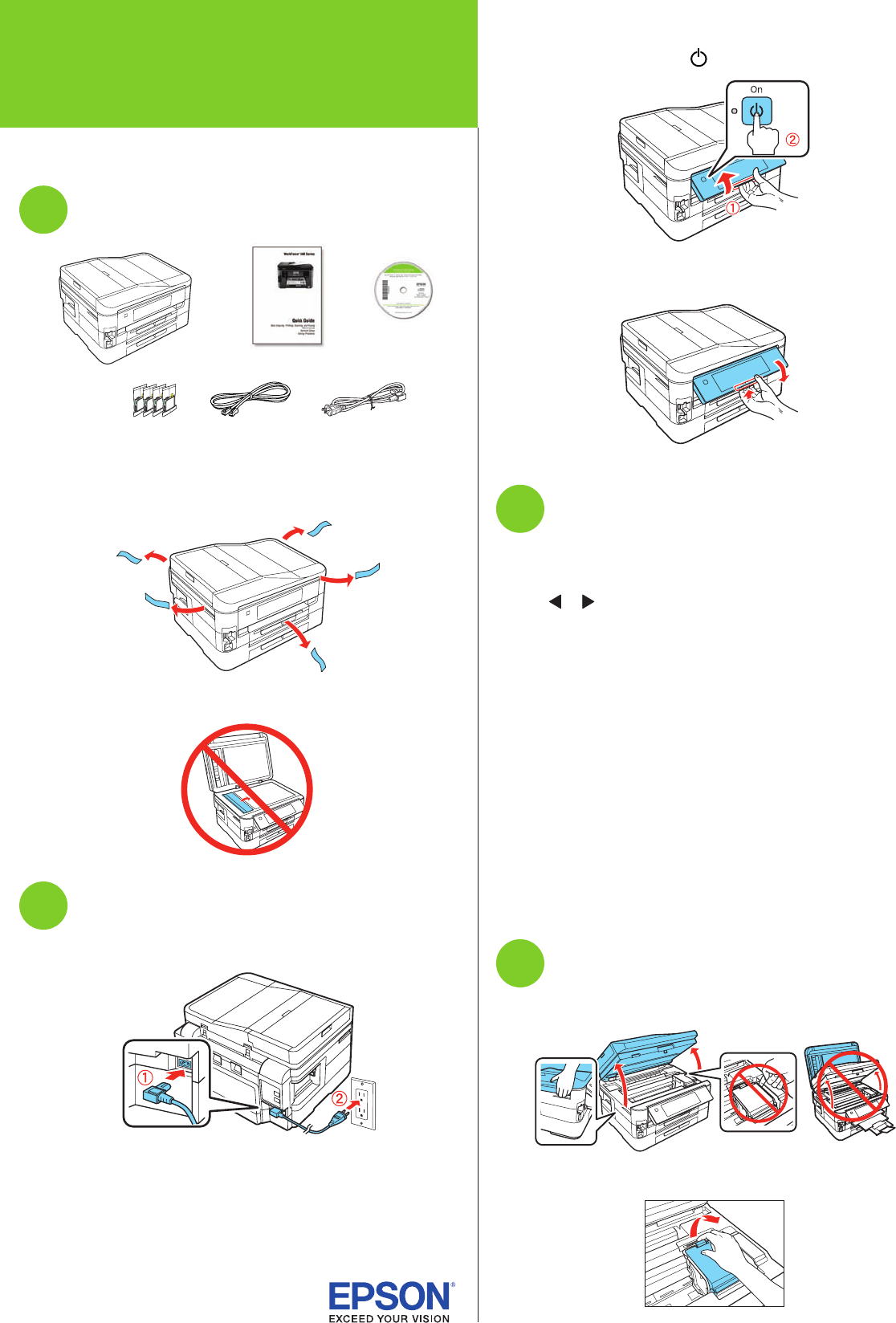
Start Here
2 Position the guide shown below for the size of paper
you’re using.
4 6-inch Letter or A4-size
3 Insert the paper with the glossy or printable side face-
down.
4 6-inch Letter or A4-size
Note: Make sure the paper is loaded against the edge guide
and not sticking out from the end of the cassette.
4 Slide the edge guides against the paper, but not too
tight. Make sure the paper is under the tabs on the edge
guides.
Letter or A4-size4 6-inch
5 Gently insert the paper cassette.
Note: The paper may slide forward slightly as you insert the
cassette. This is normal.
6 Follow steps 1 to 5 to load plain paper in cassette 2.
Remove the clear plastic cover before loading paper,
then replace it after paper is loaded.
7 Extend the output tray as shown.
Read these instructions before using your product.
1
Unpack
Power cord
Phone cord
Caution: Do not open ink cartridge packages until you are ready to
install the ink. Cartridges are vacuum packed to maintain reliability.
Remove all protective materials.
Caution: Do not remove the plastic strip shown below. It is part of the
Automatic Document Feeder.
2
Turn on
1 Connect the power cable.
Caution: Do not connect to your computer yet.
2 Press the release bar underneath to raise the control
panel. Then press the On button.
To lower the control panel, press the release bar
underneath.
3
Select settings
1 Select your language and country.
Touch the screen to select the desired option. Press
or to see more countries.
2 Select the current Daylight Saving Time setting (Winter
or Summer).
3 Select the date format.
4 Use the numeric keypad to set the date, then press OK.
5 Select 12h (AM/PM) or 24h (military time).
6 Use the numeric keypad to set the time.
7 Press OK when done.
Note: You can change the date and time settings by selecting
Setup from the Home menu, selecting Printer Setup, then
Date/Time. For more information on using and adjusting the
control panel, see your Quick Guide.
4
Install ink cartridges
1 Raise the scanner.
2 Open the cartridge cover.
3 Shake the ink cartridges gently 4 or 5 times, then unpack
them.
4 Remove only the yellow tape from each cartridge.
Caution: Don’t remove any other seals or the cartridges may
leak.
5 Insert the cartridges in the holder for each color. Press
each cartridge down until it clicks.
6 Close the cartridge cover. Press down until it clicks.
Then lower the scanner.
7 Press the OK button to prime the ink delivery system.
This takes about 5 minutes.
Note: Your printer ships with full cartridges and part of the ink
from the first cartridges is used for priming the printer.
Caution: Don’t turn off the printer while it is priming or you’ll
waste ink.
5
Load paper
You can load letter-, A4-, or legal-size paper, as well as
4 6-, 5 7-, or 8 10-inch photo paper in cassette 1. For
instructions on loading legal-size paper, see the online User’s
Guide. In cassette 2, you can load only letter, A4, or legal-size
plain paper.
1 Pull out paper cassette 1.
*411974200*
*411974200*
WorkForce
®
840 Series