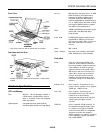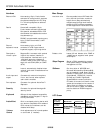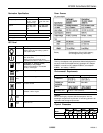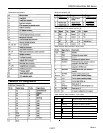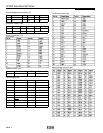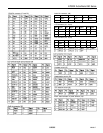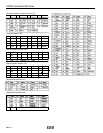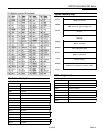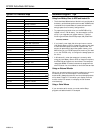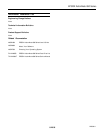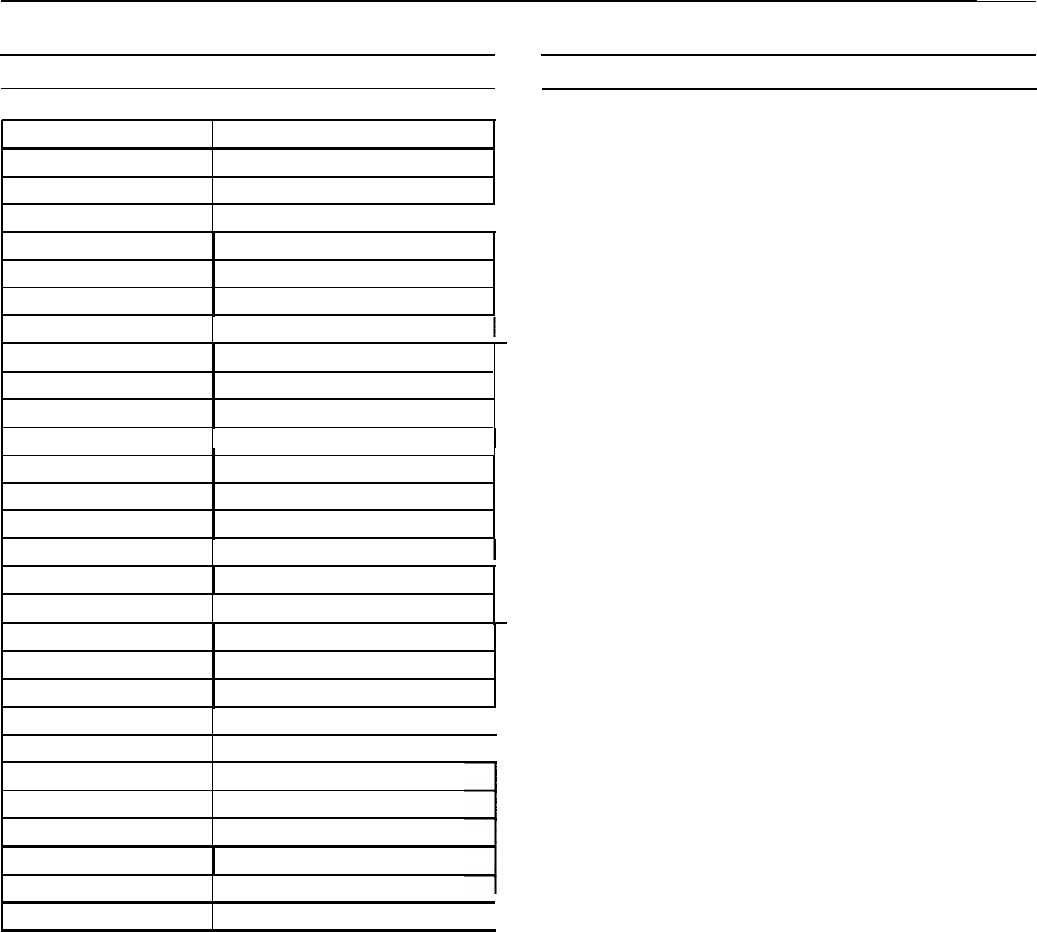
EPSON ActionNote 890 Series
System l/O Address Map
Installation/Support Tips
Hexadecimal Address
000-01F
020-03F
Device
DMA Controller 1
lnterrupt Controller
040-05F
Timer/Counter
I
060-06F
070-07F
080-09F
Keyboard Controller
RTC NMI
DMA Page Register
0A0-0BF
Interrupt Controller 2
0C0-0DF
0F0
0F1
DMA Controller 2
Clear Math Coprocessor Busy
Reset Math Coprocessor
0FB-0FF
Math Coprocessor
100-1EF
I
Available
1F0-1F8
200-207
Hard Disk Drive
Game Port
208-277
Optional Sound Card
278-27F
2F8-2FF
Parallel Port 2
I Serial Port 2
300-31F
360-36F
378-37F
Prototype Card
Reserved
Parallel Port 1
380-38F
SDLC Bisynchronous 2
I
3A0-3AF
Bisynchronous 1
I
3B0-3BF
3C0-3CF
Mono Display Printer Adapter
Reserved
3D0-3DF
Color/Graphics Monitor Adapter
3E0-3EF
PCMCIA Controller
3F0-3F7
I
Diskette Drive Controller
3F8-3FF
Serial Port 1
I
Using Low Battery Save to HDD and Instant On
I
The ActionNote 890 series hard disk drive is partitioned at
the factory so that these options can be used. A 25MB area
is set aside for the saved data; this ensures that there is
enough space for all memory configurations.
I
To prepare the hard disk drive, run the PHDISK utility,
located in the C:\PM directory. You also need to run this
utility if you upgrade your system memory. Type the
following command at the DOS prompt and press Enter:
PHDISK/CREATE
I
If you install a new hard disk drive and want to use the
Low Battery Save to HDD or Instant On options, you need
to leave sufficient space on the disk unpartitioned. The
amount of space should equal the system memory plus
2MB. After you run FDISK to partition the drive, you need
to run the PHDISK utility to configure the storage space on
the drive.
I
In Windows 3.1, when the computer is turned on after
using the Low Battery Save to HDD or Instant On options,
the PCMCIA services are not reinitialized. The computer
recognizes SRAM PC cards, but does not recognize most
other PC cards. You must reboot to reinitialize the services.
Using an External Monitor
When you connect an external monitor, make sure you turn it
on before you turn on the computer. The ActionNote
automatically detects the external monitor and displays data
on its screen. Press Fn F10 to switch your display from the
monitor to the LCD screen or to display on both screens
simultaneously.
Using a Serial Mouse
If you connect a serial mouse, you must use the Setup
program to disable the built-in touchpad.
AN890-10
8/25/95