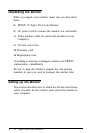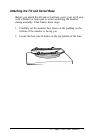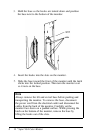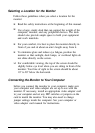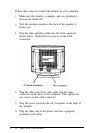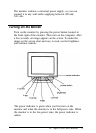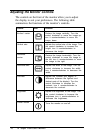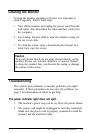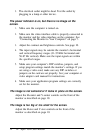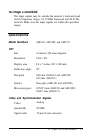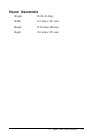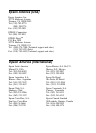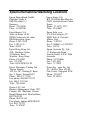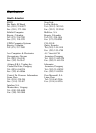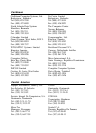3.
The electrical outlet might be dead. Test the outlet by
plugging in a lamp or other device.
The power indicator is on, but there is no image on the
screen.
1.
2.
3.
4.
5.
6.
Make sure the computer is turned on.
Make sure the video interface cable is properly connected to
the monitor and the video interface on the computer. See
“Connecting the Monitor to Your Computer” on page 7.
Adjust the contrast and brightness controls. See page 10.
The input signals may be outside the monitor’s horizontal
and vertical frequency ranges (31-35 KHz horizontal and
56-87 Hz vertical). Make sure the input signals are within
the specified ranges.
Make sure your computer’s DIP switches, jumpers, and
setup program settings match the monitor’s settings. If you
are using a video card, make sure any DIP switches or
jumpers on the card are set properly. See your computer or
video adapter card manual for instructions.
Make sure your application program settings are correctly
set for the monitor.
The image is not centered or if locks in place on the screen.
Adjust the H-center and V-center controls on the front of the
monitor as described on page 10.
The image is too big or too small for the screen.
Adjust the H-size and V-size controls on the front of the
monitor as described on page 10.
12
24” Super VGA Color Monitor