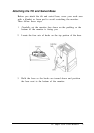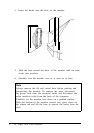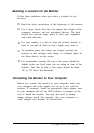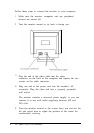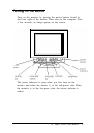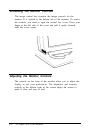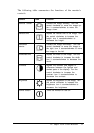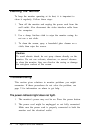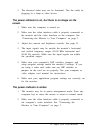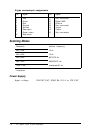3.
The electrical outlet may not be functional. Test the outlet by
plugging in a lamp or other device.
The power indicator is on, but there is no image on the
screen.
1.
Make sure the computer is turned on.
2.
Make sure the video interface cable is properly connected to
the monitor and the video interface on the computer. See
“Connecting the Monitor to Your Computer” on page 7.
3.
Adjust the contrast and brightness controls. See page 11.
4.
The input signals may be outside the monitor’s horizontal
and vertical frequency ranges (30-50 KHz horizontal and
50-90 Hz vertical). Make sure the input signals are within
the specified ranges.
5.
Make sure your computer’s DIP switches, jumpers, and
setup program settings match the monitor’s settings. If you
are using a video card, make sure any DIP switches or
jumpers on the card are set properly. See your computer or
video adapter card manual for instructions.
6.
Make sure your application program settings are correctly set
for the monitor.
The power indicator is amber.
1.
The monitor may be in power management mode. Press any
computer key or move the mouse to return to normal mode.
2.
Make sure the video interface cable is properly connected to
the computer’s video interface. See “Connecting the
Monitor to Your Computer” on page 7.
14" Super VGA Color Monitor 13