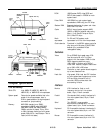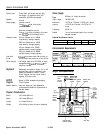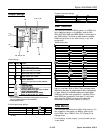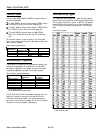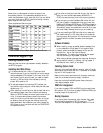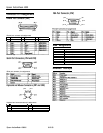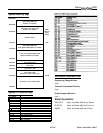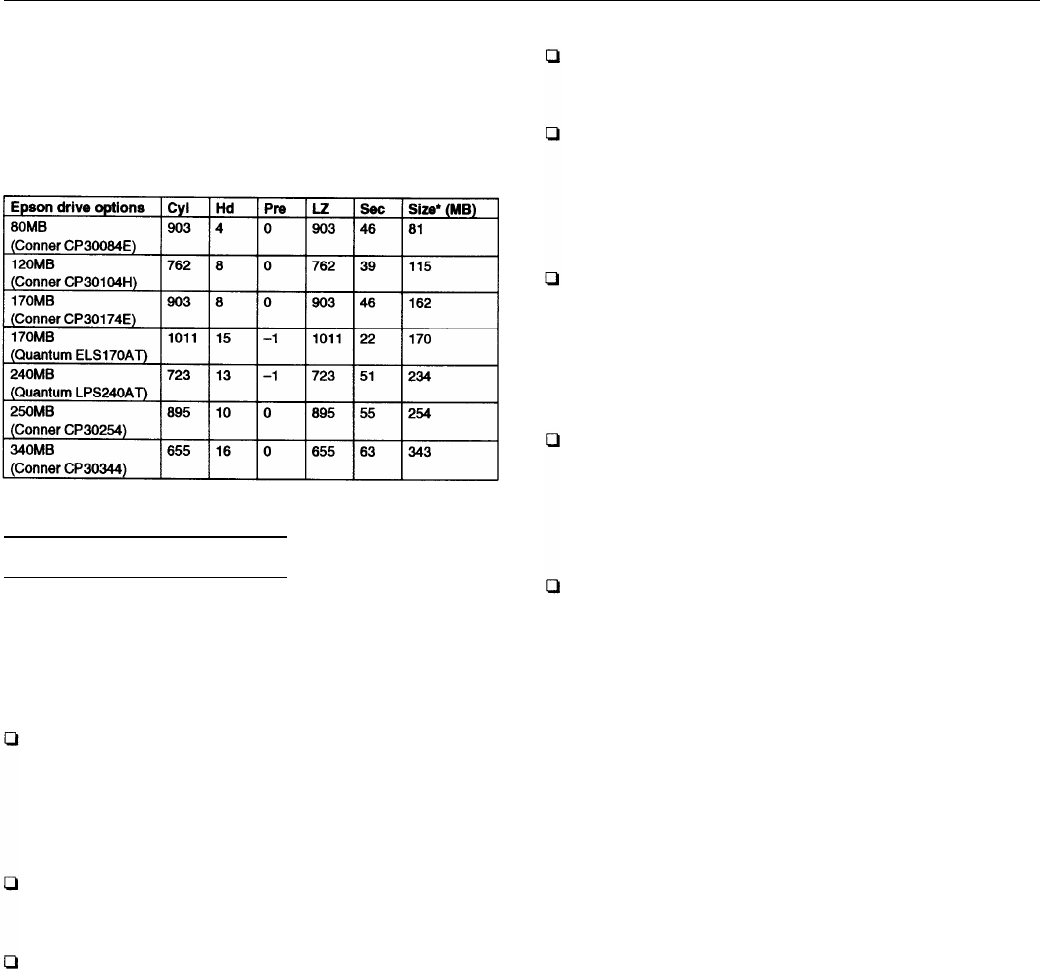
Epson ActionDesk 4000
Some older or preformatted drives do not support the
auto-sensing feature. If the parameters displayed do not
match the parameters of your hard disk drive, you can define
your own drive type in SETUP. Use the following values for
Epson-supplied hard disk drives.
Epson-supplied hard disk drive types
l
Actual formatted size may be slightly different than size on drive label.
Installation/Support Tips
Installing Diskette Drives
Make sure that the drive type has been correctly selected in
the SETUP program.
Installing Hard Disk Drives
It is recommended that a 16-bit, AT-type hard disk
controller be used if you are installing a drive that cannot
use the embedded IDE interface. If you install a non-IDE
hard disk drive and controller card, you need to disable
the built-in IDE hard disk drive interface by moving
jumper J35 to position 2-3.
To take advantage of the local bus IDE interface, your
hard disk drive must support a 32-bit data path that uses
double-word I/O.
When installing a hard disk drive, see the hard disk drive
type tables on pages 4 and 5 and use the auto-sensing
feature in SETUP to select the correct type number for the
drive. If the auto-sensing feature does not produce a
match for the drive, you can define your own drive type
by selecting User as the type and entering the drive’s
exact parameters. Also make sure you have installed the
IDE drivers on your hard disk and that the CONFIG.SYS
file loads the drivers.
If you plan to install two hard disk drives in the internal
bays, you must use flat-head screws (#6-32UNC x 8
FH,M,+) to secure the top drive to the mounting bracket.
If you are going to install NetWare 286, version 2.2, and
you plan to assign a userdefined drive type, install two
NetWare IDE drivers (IDE.DSK and IDE.OBJ) available by
downloading IDE286.ZlP from Netwire on CompuServe.
Alternatively, assign the predefined hard disk drive type
that most closely matches the drive you are installing.
If you are installing an ESDI hard disk drive, make sure
you disable the built-in IDE hard disk drive interface by
moving jumper J35 to position 2-3. Also be sure to remove
the hard disk drive ribbon connector from the system
board.
Software Problems
When installing a copy-protected software package, first
try the installation at high speed. If this does not work
properly, select low speed by pressing the Ctrl and Alt
keys and the - key on the numeric keypad
simultaneously. Try loading the program at low speed
and then switching to high speed, if possible.
When using a software package that uses a key disk as its
copy-protection method, try loading it at high speed. If
this does not work, load it at low speed.
9/15/93
Installing Option Cards
Although the ActionDesk 4000 will support most full-length
option cards, option cards with an I/F connector on the back
may not fit into the option slot.
Make sure the power requirements of the option cards you
install do not exceed the power supply limitations.
Note that the ActionDesk 4000 system does not support
video display adapter cards.
COM Port Assignment
If you want to assign COM1 as COM3, you must set jumper
J6 to position 2-3. If you want to assign COM2 as COM4, you
must set jumper J7 to position 2-3.
Booting Sequence
If you cannot boot the computer from the hard disk, make
sure the booting sequence in SETUP is set to
A:
then C : .
Then boot the computer from a system diskette in Drive A.
Epson ActionDesk 4000-5