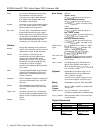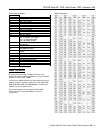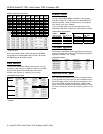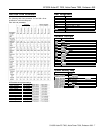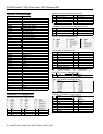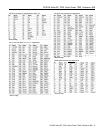EPSON ActionPC 7000, ActionTower 7000, Endeavor 486i
Tested Operating Environments
The following operating environments have been tested for
compatibility with the system.
Microsoft® MS-DOS® 3.3 and later
Novell® DR DOS®
Novell NetWare®* 3.12 and 4.02
Novell Personal NetWare
IBM® OS/2® including version 3.0 (Warp)
SCO® UNIX®
SCO Open Desktop
Microsoft Windows 3.0 and later
Microsoft Windows for WorkGroups
Microsoft Windows NT, including version 3.5
* Certified as workstation; tested as file server
Your system has also received Novell’s “Yes, NetWare tested
and approved” certification as a workstation. As new
environments become available, these also will be tested.
Installation/Support Tips
Installing Diskette Drives
0
Make sure that the drive type has been correctly selected
in the SETUP program.
0
Make sure jumper JP2 is set to position 1-2 to enable the
diskette drive controller.
Installing Hard Disk Drives
If you are installing a drive that cannot use the embedded
IDE interface (such as an ESDI drive), it is recommended
that you use a 16-bit, AT-type hard disk controller. If you
install a non-IDE hard disk drive and controller card, you
must set jumper JP25 to on to disable the built-in IDE hard
disk drive interface. Also, remove the hard disk drive
ribbon connector from the system board.
When installing a hard disk drive, use the auto-sensing
feature in SETUP to select the correct type for the drive. If
the auto-sensing feature does not produce a match for the
drive, you can define your own drive type by selecting
User as the type and entering the drive’s parameters.
Software Problems
0
When installing a copy-protected software package, first
try the installation at high speed. If this does not work
properly, select low speed by pressing
Ctrl Alt -
(on the
numeric keypad). Try loading the program at low speed
and then switching to high speed, if possible.
0
When running a software package that uses a key disk as
its copy-protection method, try loading it at high speed. If
this does not work, load it at low speed.
Installing Option Cards
If you are installing a video adapter card, make sure you
disable the built-in VGA controller by setting JP50 to 2-3.
Upgrading the Processor
When you replace the processor, you need to check the
settings of several jumpers, as listed on page 3.
Booting Sequence
If you cannot boot the computer from the hard disk, make
sure the booting sequence in SETUP is set to A:
then C :
Then boot the computer from a system diskette in drive A.
Password
If you forget your password, you must discharge your
CMOS memory as follows:
1.
2.
3.
4.
5.
Turn off the computer and remove the cover.
Disable the password by setting jumper JP49 on the main
system board to on.
Turn the computer on, leave it on for a few seconds, then
turn it off again.
Set jumper JP49 back to off to select the system board
battery.
Run SETUP to enter a new password, if desired.
Information Reference List
Engineering Change Notices
None.
Technical Information Bulletins
None.
Product Support Bulletins
None.
Related Documentation
TM-ACTPCT70 EPSON ActionPC 7000,
ActionTower 7000, Endeavor 486i
Service Manual
PL-ACTPCT70 EPSON ActionPC 7000,
ActionTower 7000, Endeavor 486i
Parts Price List
400434800
EPSON ActionPC 7000,
ActionTower 7000 User's Guide
EPSON Endeavor 486i User's Guide
10 - ActionPC 7000, ActionTower 7000, Endeavor 486i 5/19/95