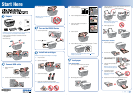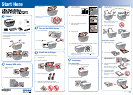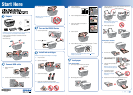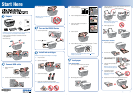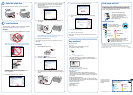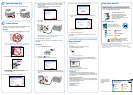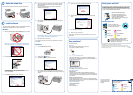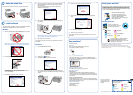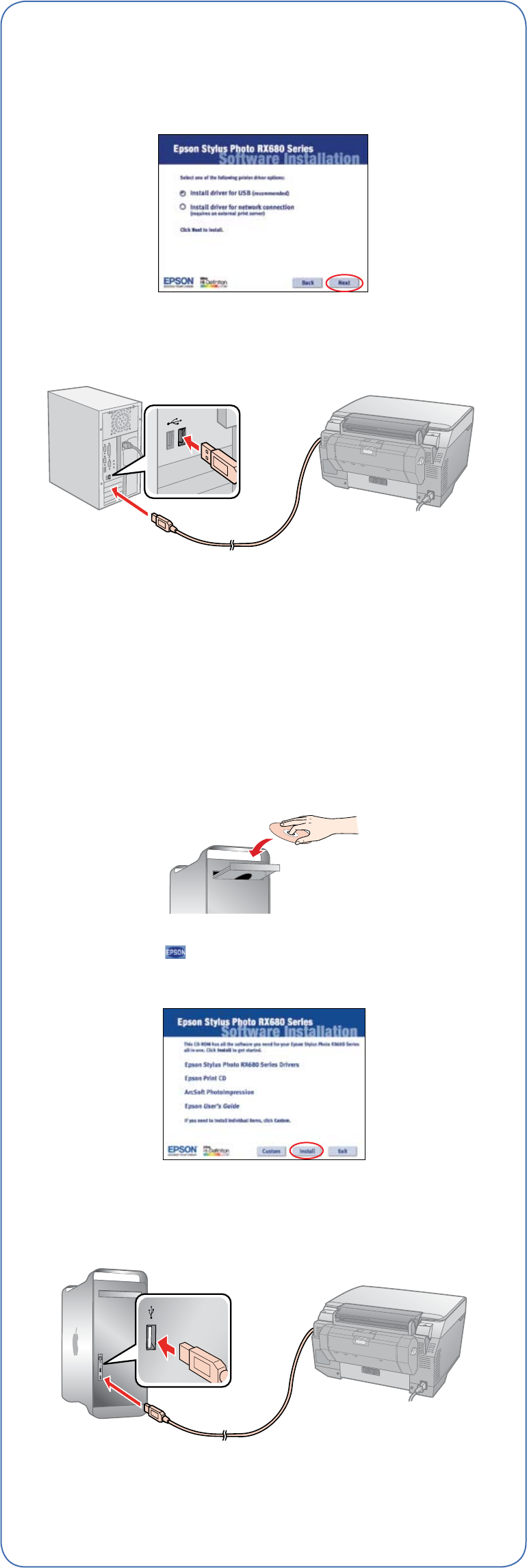
4 When you see this screen, click the first option and then click Next,
unless the RX680 Series is connected to your computer through an
external print server.
If you’re using an external print server, click the second option,
click Next, then skip to step 6.
5 When prompted, connect the USB cable. Use any open USB port on
your computer.
Note: If installation doesn’t continue after a moment, make sure you
securely connected and turned on the RX680 Series.
6 When you’re done, remove the CD.
You’re ready to copy, print, and scan! See your Quick Guide or on-screen
User’s Guide.
Macintosh
1 Insert the RX680 Series software CD.
2 Double-click the Epson icon.
3 Click Install and follow the on-screen instructions.
4 When prompted, connect the USB cable. Use any open USB port on
your computer. Make sure the RX680 Series is securely connected and
turned on.
Epson and Epson Stylus are registered trademarks, Exceed Your Vision and Claria are trademarks,
and Supplies Central is a service mark of Seiko Epson Corporation.
General Notice: Other product names used herein are for identification purposes only and
may be trademarks of their respective owners. Epson disclaims any and all rights in those marks.
© 2007 Epson America, Inc. 5/07 CPD-23847
Want great results? Simple. Use genuine Epson paper and ink. For the right
supplies at the right time, you can purchase them at Epson Supplies Central
SM
at www.epson.com/ink3 (U.S. sales) or www.epson.ca (Canadian sales).
You can also purchase supplies from an Epson authorized reseller. To find the
nearest one, call 800-GO-EPSON (800-463-7766).
Ultra Premium Photo Paper Glossy
Instant-drying heavyweight paper for
long-lasting, high gloss photos. Suitable
for framing or special occasions.
See the entire line of Epson photo papers at
Epson Supplies Central.
Genuine Epson Inks
Look for the numbers below
to find your cartridges. It’s as easy
as remembering your number!
78 Black
78 Cyan
78 Light Cyan
Try the High Capacity 77 cartridges available at
www.epson.com/highcapacity (U.S. sales),
www.epson.ca (Canadian sales), or the 77 color
multipack at your local reseller.
Need paper and ink?
Epson
®
RX680 Series Ink Cartridges
High Capacity 77 series cartridges are also available at
www.epson.com/highcapacity (U.S. sales)
or www.epson.ca (Canadian sales).
78 Magenta
78 Light Magenta
78 Yellow
78 Black
78 Cyan
78 Light Cyan
78 Magenta
78 Light Magenta
78 Yellow
7
Install software
Your software works with Windows
®
2000, XP, XP Professional x64 Edition,
Windows Vista,
TM
and Macintosh
®
OS X 10.2.8, 10.3.9 or later.
Windows
1 Make sure the RX680 Series is NOT CONNECTED to your computer.
Note: If you see a Found New Hardware screen, click Cancel and
disconnect the USB cable. You can’t install your software that way.
2 Insert the RX680 Series software CD.
With Windows Vista, if you see the AutoPlay window,
click Run Epsetup.exe. When you see the User Account Control
screen, click Continue.
3 Click Install and follow the on-screen instructions.
Any questions?
Look here for answers:
Quick Guide
Basic steps for using the RX680 Series to copy, print,
and scan with and without a computer.
On-screen Epson Information Center
Click the desktop shortcut for easy access to the RX680 Series User’s
Guide, FAQs, online troubleshooting advice, and software downloads. You
can also purchase paper and ink.
On-screen help with your software
Select Help or ? when you’re using your software.
Epson Technical Support:
Internet Support
Visit Epson’s support website at epson.com/support and select your
product for solutions to common problems. You can download drivers and
documentation, get FAQs and troubleshooting advice, or e-mail Epson with
your questions.
Speak to a Support Representative
Call (562) 276-4382 (U.S.), 6 AM to 6 PM, Pacific Time, Monday through Friday
or (905) 709-3839 (Canada), 6 AM to 6 PM, Pacific Time, Monday through Friday.
Toll or long distance charges may apply.
Software Technical Support
ArcSoft PhotoImpression
™
(510) 440-9901
Web: www.arcsoft.com
Cut out the card to the right
and keep it with you when
purchasing replacement ink
cartridges.
Printed in XXXXXX XX.XX-XX XXX
5 When you see this screen, click Open the Printer List.
6 Follow the steps on the right side of the screen to add the RX680
Series.
7 Click Next again, if necessary.
8 When you’re done, eject the CD.
You’re ready to copy, print, and scan! See your Quick Guide or on-screen
User’s Guide.
Open and extend the output tray, then open the output tray extension.
Open the output tray
6