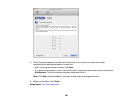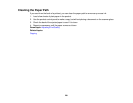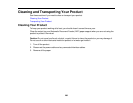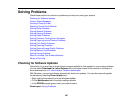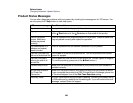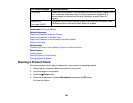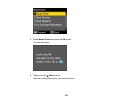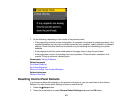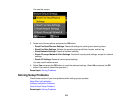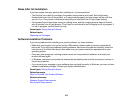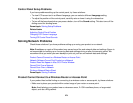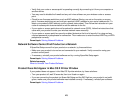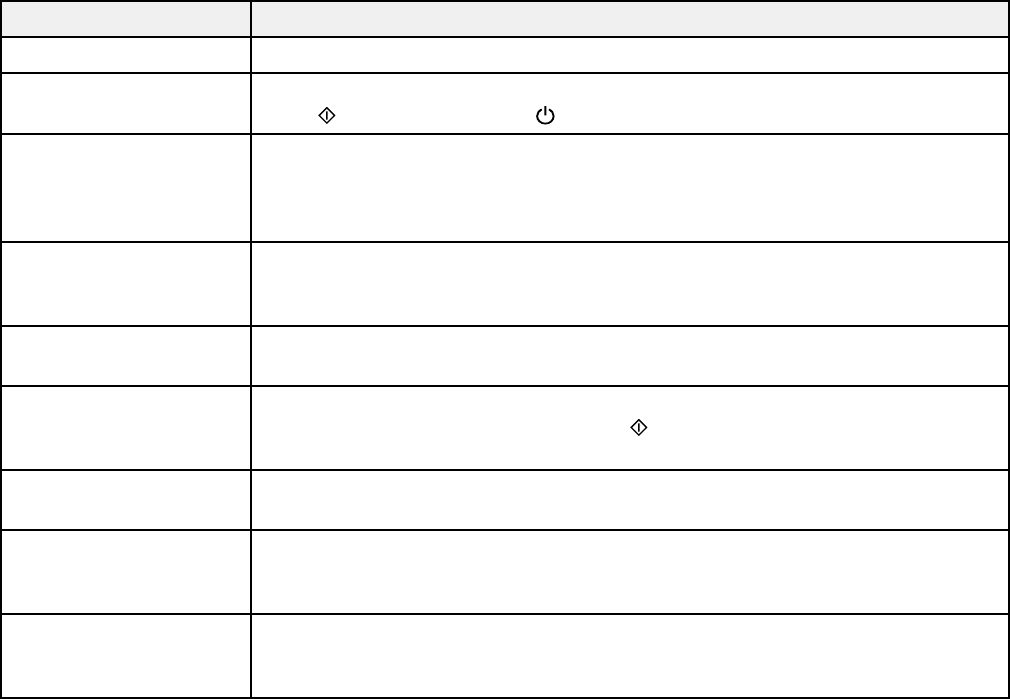
Related tasks
Changing Automatic Update Options
Product Status Messages
You can often diagnose problems with your product by checking the messages on its LCD screen. You
can also press the ? Help button to view help topics.
LCD screen message Condition/solution
Paper out No paper is loaded. Load paper in the product.
Paper jam Paper is jammed in the product. Remove the jammed paper, then press one
of the Start buttons or the On button as instructed on the screen.
Cannot recognize There is a problem with originals placed on the product. Check to make sure
photos. Make sure they are placed correctly and repeat the operation.
photos are placed
correctly.
The combination of IP There is a problem with the network connection to your product.
address and subnet
mask is invalid.
A printer's ink pad is at The ink pad is at the end of its service life. Turn off the product and contact
the end of its service life. Epson for support.
A printer's ink pad is The ink pads are near the end of their service life. Contact Epson for support.
nearing the end of its (To continue printing, press one of the Start buttons.)
service life.
Communication error Make sure the computer is connected to your product and your software is
installed correctly.
No dial tone detected. Make sure the phone cable is connected correctly and the phone line works.
Try Check Fax If you connected the product to a PBX (Private Branch Exchange) phone line
Connection. or Terminal Adapter, turn off the Dial Tone Detection setting.
Recovery mode An error has occurred during firmware updating. Connect your product using
a USB cable and try updating the firmware again. If you still receive this error
message, contact Epson for support.
268