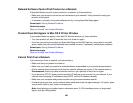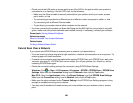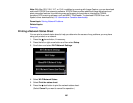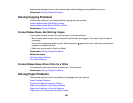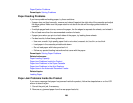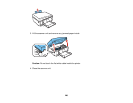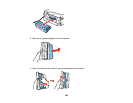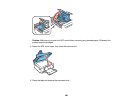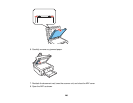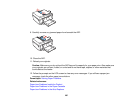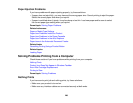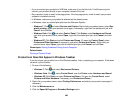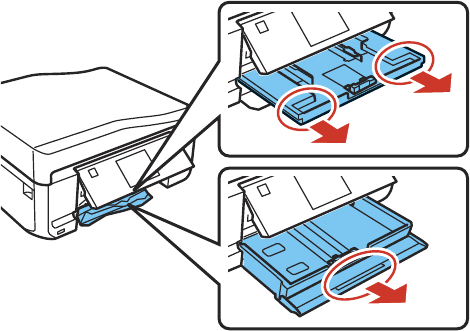
3. Make sure the paper you loaded is under the edge guides.
4. Keep the cassette flat as you insert it. If inserting Cassette 1 (upper cassette), insert it until the arrows
on the right side line up.
5. Follow the prompts on the LCD screen to clear any error messages. If you still see a paper jam
message, check the other paper jam solutions.
Parent topic: Solving Paper Problems
Related references
Paper Jam Problems Inside the Product
Paper Jam Problems in the Auto Duplexer
Paper Jams in the Automatic Document Feeder
Paper Jam Problems in the Auto Duplexer
If you see a message that paper has jammed in the auto duplexer, follow the steps below or on the LCD
screen to clear the jam.
1. Cancel the print job, if necessary.
2. Press the buttons to release the auto duplexer and remove the duplexer from your product. Carefully
remove any jammed paper from inside the unit.
292