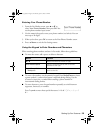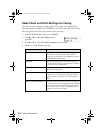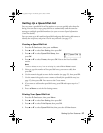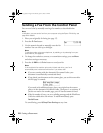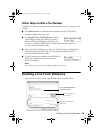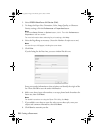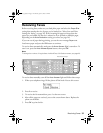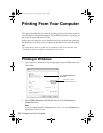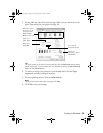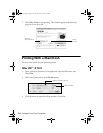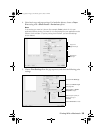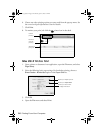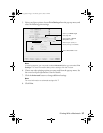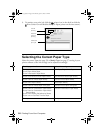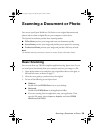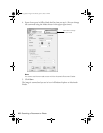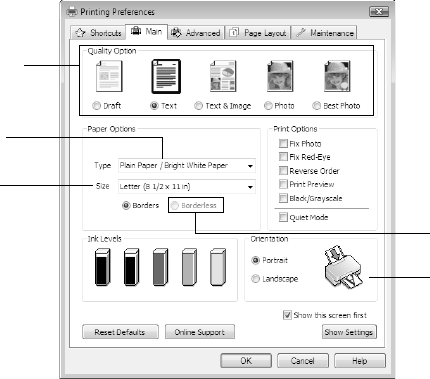
Printing in Windows
33
3. On the Main tab, select basic print settings. Make sure you choose the correct
paper
Type
setting for your paper (see page 38).
Tip:
For quick access to the most common settings, click the Shortcuts tab and select
one of the presets. You can create your own presets by clicking the Save Settings
button on the Advanced tab.
4. To reduce or enlarge your printout or print double-sided, click the
Page
Layout
tab and select settings as necessary.
5. For more printing options, click the
Advanced
tab.
Note:
For more information about print settings, click Help.
6. Click
OK
to save your settings.
Select the type of
document you’re
printing (choose
Photo or Best
Photo for pictures)
Select your
document or photo
Orientation
Select your
paper Size
Select your
paper Type
Click here for
borderless photos
WF310_QG.book Page 33 Wednesday, April 8, 2009 2:14 PM