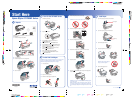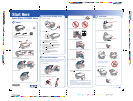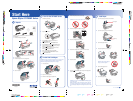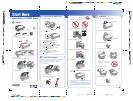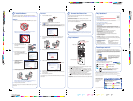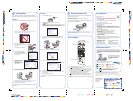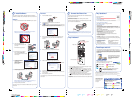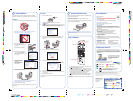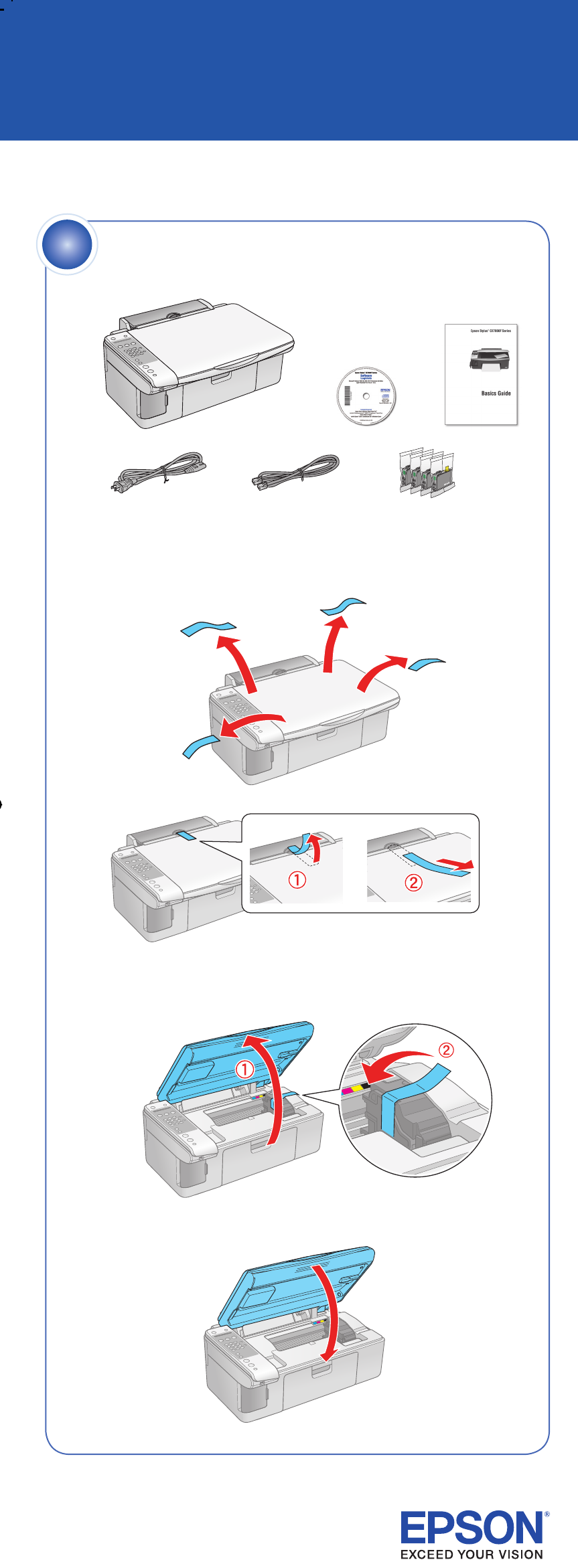
4109233 Rev.0
1-F C
4109233 Rev.0
1-F M
4109233 Rev.0
1-F Y
4109233 Rev.0
1-F K
1 Open the paper support and pull up its extensions.
2 Open the output tray and pull out its extension.
3 Flip the feeder guard forward.
4 Load paper against the right edge guide.
Note: Don’t load the paper sideways;
always load it short edge first.
5 Slide the left edge guide over.
6 Flip the feeder guard back.
4 Remove the yellow tape from each cartridge.
Caution: Don’t remove any other seals from the cartridges.
5 Insert the cartridges in the holder for each color.
6 Press the cartridges down until they click.
7 Close the ink cartridge cover and press it down until it clicks.
8 Close the scanner.
9 Press the Start Color/OK button to charge ink. Charging takes
about 2 minutes.
Caution: Don’t turn off the CX7000F Series while Charging appears
on the display screen.
Note: The first time you install ink cartridges, the printer uses some
ink to charge the printing system, so print yields may be lower with
the first cartridges. Subsequent ink cartridges will last their full rated
life.
If anything is missing, contact Epson
®
as described on the back in
“Any Questions?”.
1 Remove all the tape on the outside.
2 Lift up the scanner.
3 Remove the tape from the ink cartridge holder.
4 Close the scanner.
Unpack
1
4
Load Paper
Install Ink Cartridges
3
1 Connect the power cable.
2 Press the On button.
3 You see Region on the display screen. Press the
Start Color/OK button.
4 You see USA. Press the Start Color/OK button.
5 You see Date/Time. Press the Start Color/OK button.
6 Use the number keys to enter the month, day, and year.
Press the Start Color/OK button.
7 Use the number keys to enter the hour and minutes.
Press the Start Color/OK button.
8 Press 1 to select AM or press 2 to select PM.
9 You see No Cyan Magenta Yellow Black. Press the
Start Color/OK button.
Turn On the CX7000F Series
2
Paper support
Epson Stylus
®
CX7000F Series
Letter 4 x 6 or 5 x 7
*410923300*
*410923300*
Output tray
Caution: Do not open ink cartridge packages until you are ready to install
the ink. The ink cartridges are vacuum packed to maintain reliability.
Note: Don’t load paper before installing the ink cartridges.
1 Lift up the scanner.
2 Open the ink cartridge cover.
3 Shake the ink cartridges, then unpack them.
Start Here