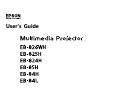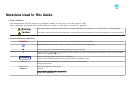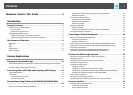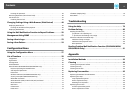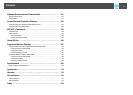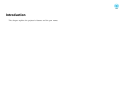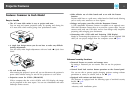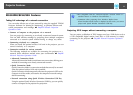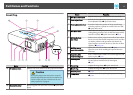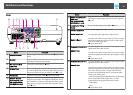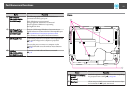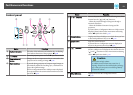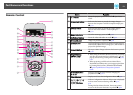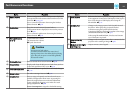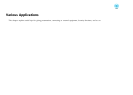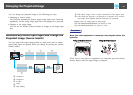Notations Used in This Guide ........................ 2
Introduction
Projector Features .......................................... 7
Features Common to Each Model...................................7
Easy to handle..............................................7
Enhanced security functions.....................................7
EB-826WH/825H/85H Features.....................................8
Taking full advantage of a network connection........................8
Projecting JPEG images without connecting a computer..................8
Part Names and Functions ................................... 9
Front/Top...................................................9
Rear.......................................................10
Base......................................................11
Control panel................................................12
Remote Control...............................................13
Various Applications
Changing the Projected Image . ............................. 16
Automatically Detect Input Signal and Change the Projected Image (Source Search)
..........................................................16
Switch to Target Image by Remote Control............................17
Connecting with a USB Cable and Projecting (USB Display) .... 18
System Requirements..........................................18
Connecting.................................................18
Connecting for the first time....................................19
From the second time........................................21
Presentations Using Slideshow (EB-826WH/825H/824H/85H)
........................................................... 22
Files that can be Projected Using Slideshow...........................22
Specifications for files that can be projected using Slideshow..............22
Slideshow examples.........................................22
Presentations Using Slideshow....................................22
Starting and closing Slideshow..................................23
Slideshow basic operations.....................................23
Rotating the image..........................................24
Projecting Image Files..........................................24
Projecting images...........................................25
Projecting all image files in a folder in sequence (Slideshow)..............26
Setting Image Display Conditions..................................26
Connecting to External Equipment .......................... 28
Connecting and Removing USB Devices..............................28
Connecting USB devices.......................................28
Removing USB devices........................................29
Connecting to an External Monitor (EB-826WH/825H/85H/84H/84L Only) . . . . . . . 29
Connecting to an External Speaker (EB-826WH/825H/85H/84H/84L Only) . . . . . . . 30
Connecting a Microphone.......................................31
Connecting a LAN Cable (EB-826WH/825H/85H/84H/84L Only) . . . . . . . . . . . . . . 31
Installing the Wireless LAN Unit (EB-826WH/825H/85H Only)................32
Functions for Enhancing Projection ......................... 33
Selecting the Projection Quality (Selecting Color Mode)...................33
Setting the Auto Iris............................................34
Hiding the Image and Sound Temporarily (A/V Mute).....................34
Freezing the Image (Freeze)......................................35
Changing the Aspect Ratio.......................................35
Changing methods..........................................35
Changing the Aspect for video equipment images.....................36
Changing the Aspect for computer images (EB-825H/824H/85H/84H/84L) . ....37
Changing the Aspect for computer images (EB-826WH).................38
Pointer Function (Pointer)........................................40
Enlarging Part of the Image (E-Zoom)................................41
Operating the Mouse Pointer by Remote Control (Wireless Mouse)............42
Security Functions ......................................... 44
Managing Users (Password Protect).................................44
Type of Password Protect......................................44
Setting Password Protect......................................44
Contents
3