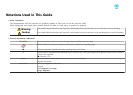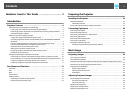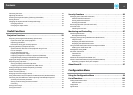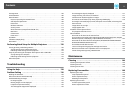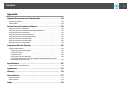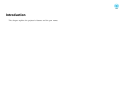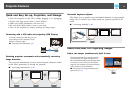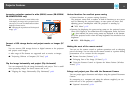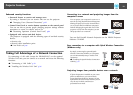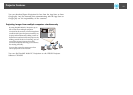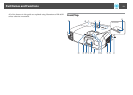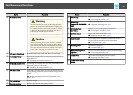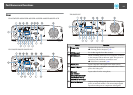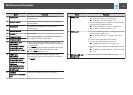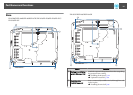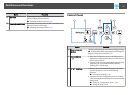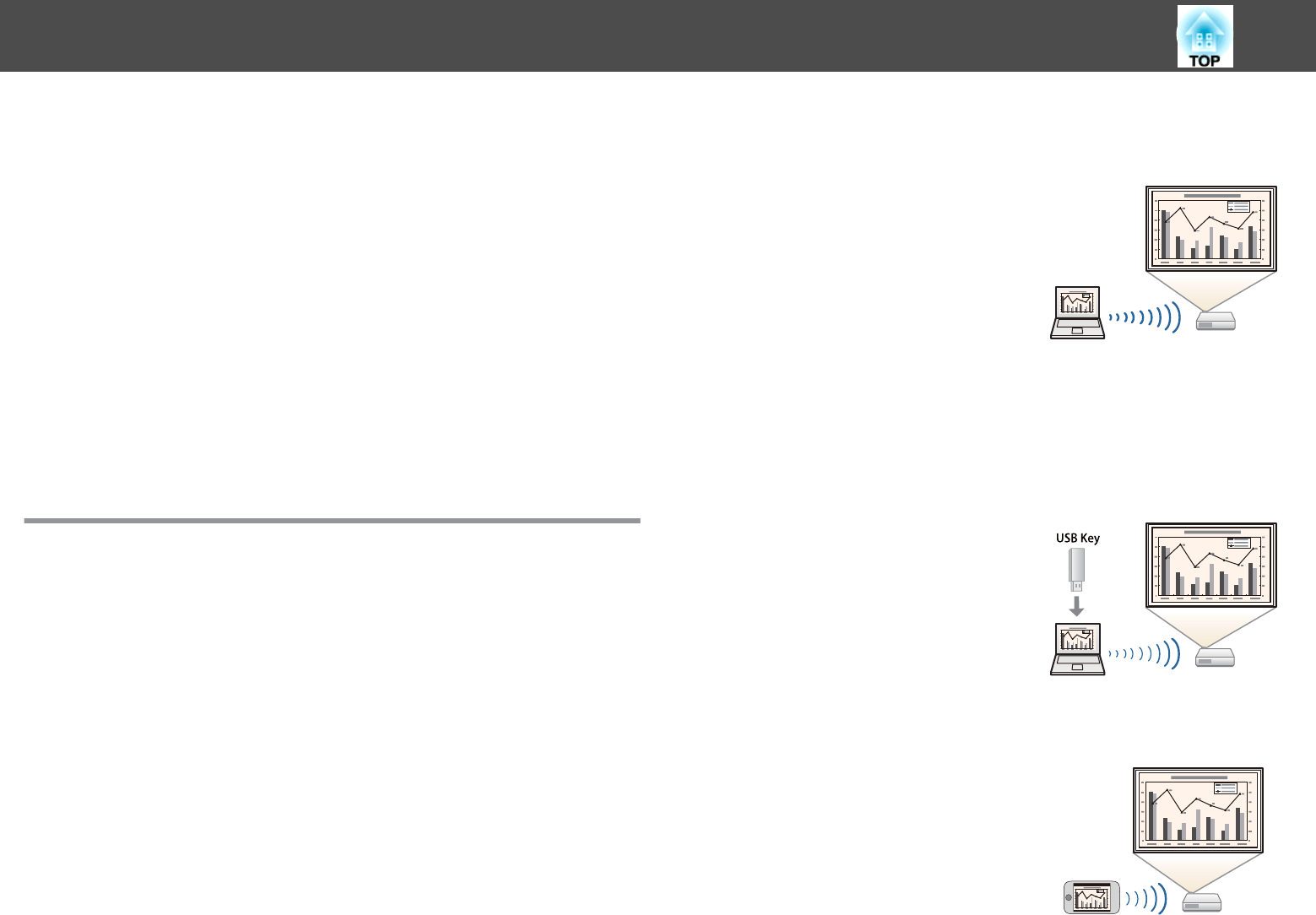
Enhanced security functions
• Password Protect to restrict and manage users
By setting a Password you can restrict who can use the projector.
s "Managing Users (Password Protection)" p.82
• Control Panel Lock to restrict button operation on the control panel
You can use this to prevent people changing projector settings without
permission at events, in schools, and so on.
s "Restricting Operation (Control Panel Lock)" p.84
• Equipped with various anti-theft devices
The projector is equipped with the following types of anti-theft security
devices.
• Security slot
• Security cable installation point
s
"Anti-Theft Lock" p.86
Taking Full Advantage of a Network Connection
By connecting a LAN cable (except for EB-S29/EB-S27) or the optional
Wireless LAN unit, you can connect to a network and access the following
functions.
s "Connecting a LAN Cable" p.34
s "Installing the Wireless LAN Unit" p.36
Connecting to a network and projecting images from the
computer's screen
You can project your computer's screen over a
network by using EasyMP Network Projection.
Sharing the projector over the network allows
you to project data from different computers
without changing the signal cable. Even if the
projector is away from the computer, you can
still project data over a network.
You can find EasyMP Network Projection on the EPSON Projector
Software CD-ROM.
Easy connection to a computer with Quick Wireless Connection
(Windows only)
By simply connecting the optional Quick
Wireless Connection USB Key to a computer,
you can automatically setup a wireless LAN
connection.
s "Installing the Quick Wireless Connection
USB Key" p.37
Projecting images from portable devices over a network
If Epson iProjection is installed on your smart
phone or tablet device, you can wirelessly
project data from the device. Because you can
operate these devices from any location, you can
vary the way in which conferences or
presentations are made.
Projector Features
10