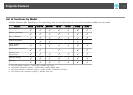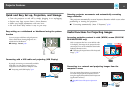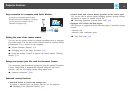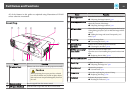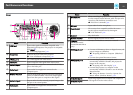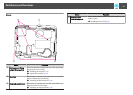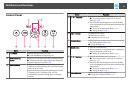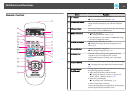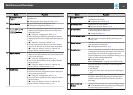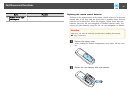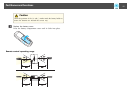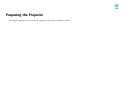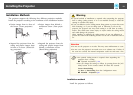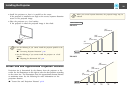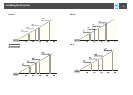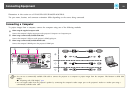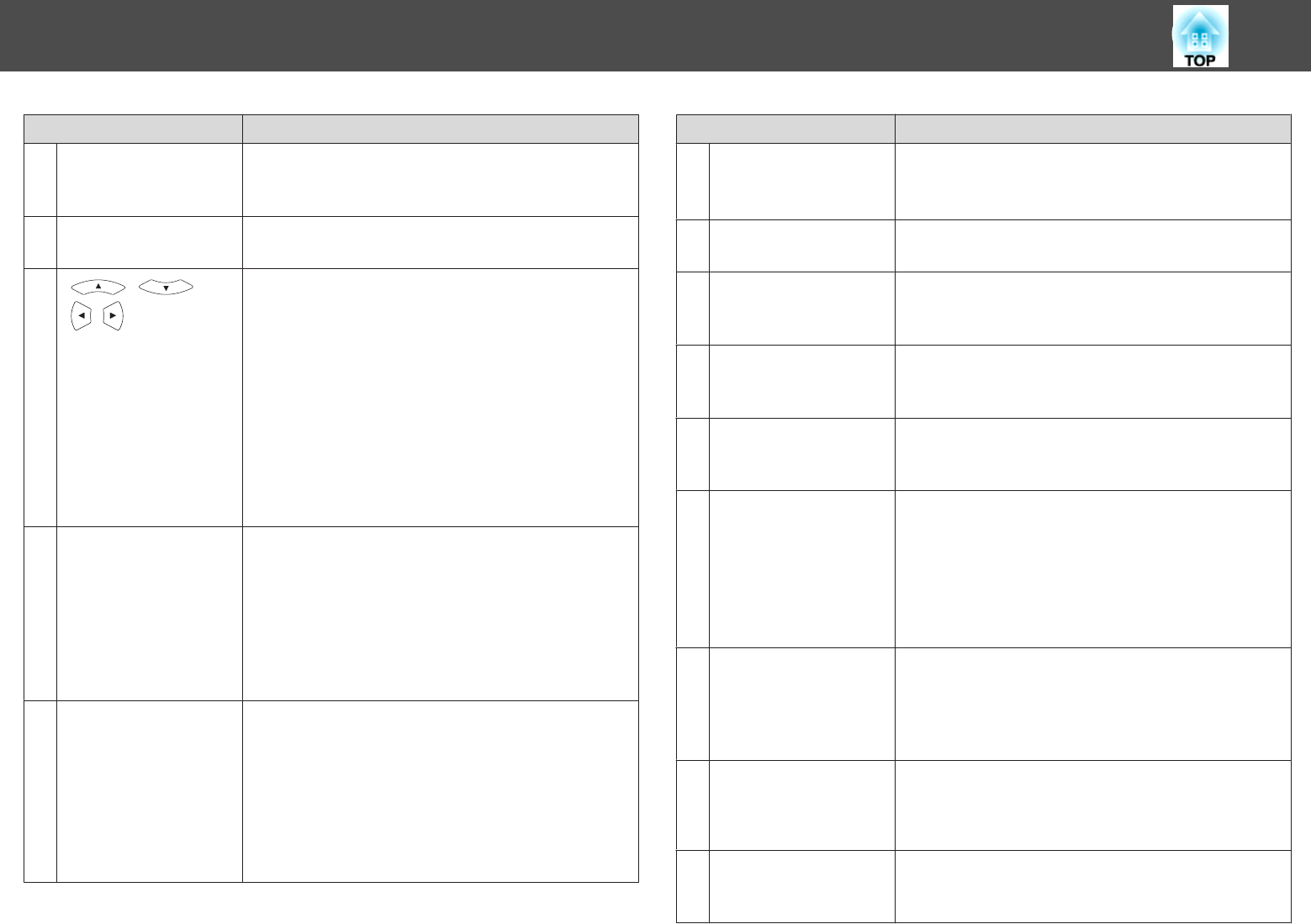
Name Function
J
[E-Zoom] buttons
[
z
][
x
]
Enlarges or reduces the image without changing the
projection size.
s "Enlarging Part of the Image (E-Zoom)" p.53
K
[Menu] button
Displays and closes the Configuration menu.
s "Using the Configuration Menu" p.74
L
[ ][ ]
[
][ ] buttons
• When the Configuration menu or the Help screen is
displayed, pressing these buttons selects menu items
and setting values.
s "Using the Configuration Menu" p.74
• When projecting a Slideshow, pressing these buttons
displays the previous/next image, rotates the image, and
so on.
s "Slideshow operating methods" p.46
• During Wireless Mouse function, the mouse pointer
moves in the direction of the button that was pushed.
s "Using the Remote Control to Operate the
Mouse Pointer (Wireless Mouse)" p.54
M
[Enter] button
• When the Configuration menu or the Help screen is
displayed, it accepts and enters the current selection and
moves to the next level.
s "Using the Configuration Menu" p.74
• Acts as a mouse's left button when using the Wireless
Mouse function.
s "Using the Remote Control to Operate the
Mouse Pointer (Wireless Mouse)" p.54
N
[Esc] button
• Stops the current function.
• If pressed when the Configuration menu is displayed, it
moves to the previous level.
s "Using the Configuration Menu" p.74
• Acts as a mouse's right button when using the Wireless
Mouse function.
s "Using the Remote Control to Operate the
Mouse Pointer (Wireless Mouse)" p.54
Name Function
O
[Volume] buttons
[a][b]
[a] Decreases the volume.
[b] Increases the volume.
s "Adjusting the Volume" p.40
P
[Pointer] button
Displays the on-screen pointer.
s "Pointer Function (Pointer)" p.52
Q
[Help] button
Displays and closes the Help screen which shows you how
to deal with problems if they occur.
s "Using the Help" p.94
R
[Color Mode] button
Each time the button is pressed, the Color Mode changes.
s "Selecting the Projection Quality (Selecting Color
Mode)" p.40
S
[Num] button
Hold down this button and press the numeric buttons to
enter passwords and numbers.
s "Setting Password Protect" p.59
T
[User] button
Select any frequently used item from the seven available
Configuration menu items, and assign it to this button. By
pressing the [User] button, the assigned menu item
selection/adjustment screen is displayed, allowing you to
make one-touch settings/adjustments.
s "Settings Menu" p.80
Power Consumption is assigned as the default setting.
U
[USB] button
Each time the button is pressed, it cycles through the
following images:
• USB Display
• Images from the device connected to the USB(TypeA)
port
V
[LAN] button
Changes to the image projected with EasyMP Network
Projection. When projecting using the optional Quick
Wireless Connection USB Key, this button switches to
that image.
W
[Source Search]
button
Changes to the next input source that is sending an image.
s "Automatically Detect Input Signals and Change the
Projected Image (Source Search)" p.31
Part Names and Functions
15