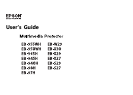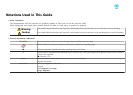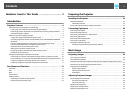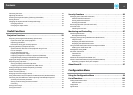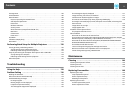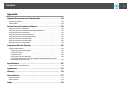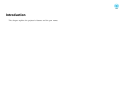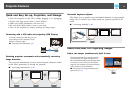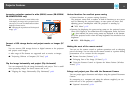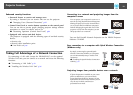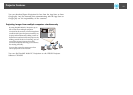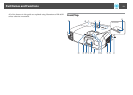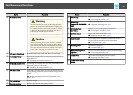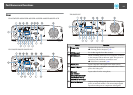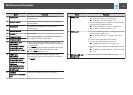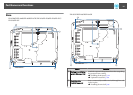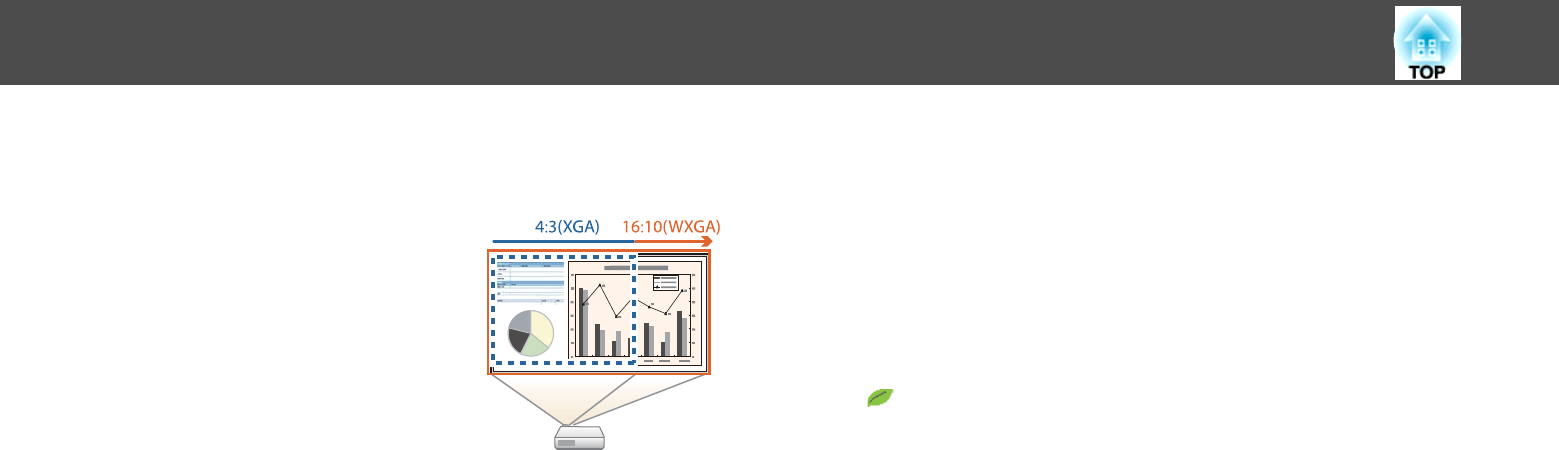
Increasing projection content in wide (WXGA) screen (EB-955WH/
EB-950WH/EB-W29 only)
With a computer that has a 16:10 WXGA wide
LCD display, the image can be projected in the
same aspect. You can use whiteboards and other
landscape format screens.
s "Changing the Aspect Ratio of the Projected
Image" p.55
Connect a USB storage device and project movies or images (PC
Free)
You can connect USB storage devices or digital cameras to the projector
and project saved images.
A wide range of file formats are supported such as movies or images.
s "Projecting Without a Computer (PC Free)" p.63
Flip the image horizontally and project (Flip Horizontal)
You can temporarily flip the image horizontally and project. This is useful
when projecting images for dance lessons and so on.
s "Flipping the Image Horizontally (Flip Horizontal)" p.68
Various functions for excellent power saving
• Various functions to prevent wasting electricity
The projector comes with a number of built-in functions to save power
such as dimming the projected image, an auto power off timer, and
adjusting power consumption while the projector is standing by.
s "ECO Menu" p.117
• Function for displaying the power-saving status on the projected screen
When ECO Display is set to On from the Configuration menu, leaf icons
(
) that indicate the power-saving status are displayed at the bottom-
left of the projected screen when the lamp brightness has switched to low
brightness.
s ECO - ECO Display p.117
Making the most of the remote control
You can use the remote control to perform operations such as enlarging
part of the image. You can also use the remote control as a pointer during
presentations or as a mouse for the computer.
s "Pointer Function (Pointer)" p.72
s
"Enlarging Part of the Image (E-Zoom)" p.73
s "Using the Remote Control to Operate the Mouse Pointer (Wireless
Mouse)" p.74
Enlarge and project your files with the Document Camera
You can project paper documents and objects using the optional Document
Camera.
By connecting to a computer and using the software supplied, you can
make full use of the projector's capabilities.
s "Optional Accessories" p.154
Projector Features
9