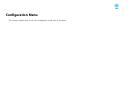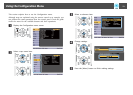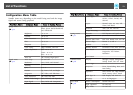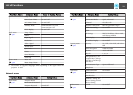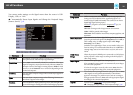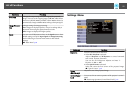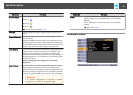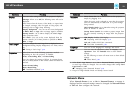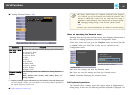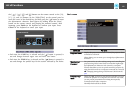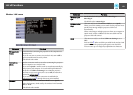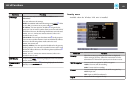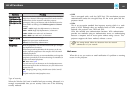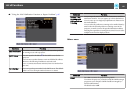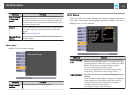Submenu Function
Display
You can make settings related to the projector's display.
Messages: When set to Off, the following items will not be
displayed.
Item names when the Source, Color Mode, or Aspect Ratio
is changed, messages when no signal is being input, and
warnings such as High Temp Warning.
Display Background
*1
: You can set the screen background
to Black, Blue, or Logo when no image signal is available.
Startup Screen
*1
: Set to On to display the User's Logo
when projection starts.
A/V Mute
*1
: You can set the screen displayed when the
remote control's [A/V Mute] button is pressed to Black,
Blue, or Logo.
User's Logo
*1
You can change the user's logo that is displayed as a
background during Display Background, A/V Mute, and so
on.
s "Saving a User's Logo" p.58
Projection
Select from one of the following projection methods
depending on how the projector is installed.
Front, Front/Ceiling, Rear, and Rear/Ceiling
You can change the setting as follows by pressing down
the [A/V Mute] button on the remote control for about five
seconds.
Front
W
Front/Ceiling
Rear
W
Rear/Ceiling
s "Installation Methods" p.20
Submenu Function
Operation
Direct Power On: Set to On to turn on the projector
simply by plugging it in.
When the power cord is plugged in, note that the projector
turns on automatically in cases such as a power outage
being restored.
High Altitude Mode: Set to On when using the projector
above an altitude of 1500 m.
Startup Source Search: Set to On to project images from
the port currently receiving an image when the projector
starts.
USB Type B
USB Display: Enables USB Display.
s "Projecting with USB Display" p.32
Link 21L: Enables ESC/VP21 commands.
s
"ESC/VP21 Commands" p.68
Language
You can set the language for messages and menus.
Reset
You can reset the adjustment values for Display
*1
and
Operation
*2
from the Extended menu to their default
settings.
See the following to return all menu items to their default
settings.
s "Reset Menu" p.88
*1When User's Logo Protect is set to On in Password Protect, settings related
to user's logo cannot be changed. You can make changes after setting User's
Logo Protect to Off.
s "Managing Users (Password Protect)" p.60
*2
Except for High Altitude Mode and Startup Source Search.
Network Menu
When Network Protect is set to On in Password Protect, a message is
displayed and the network settings cannot be changed. Set Network Protect
to Off and then configure the network.
List of Functions
79