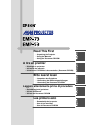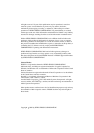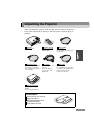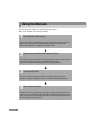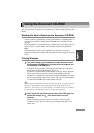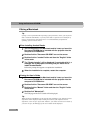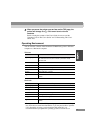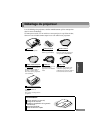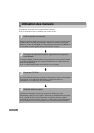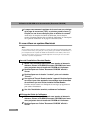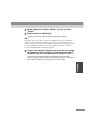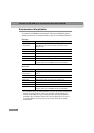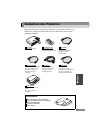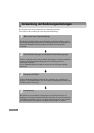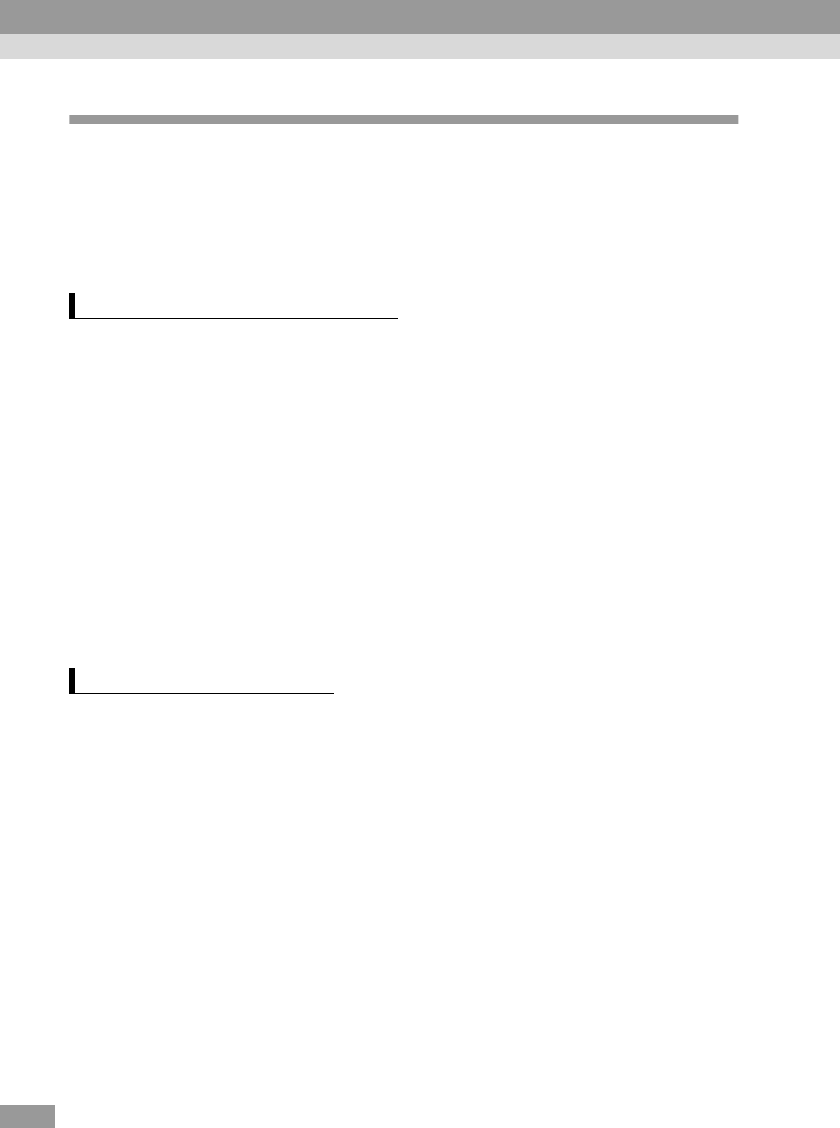
4
If Using a Macintosh
Tip :
If using a version of the Mac OS X operating system from 10.0 to 10.0.3, you may not be
able to install Acrobat Reader, or you may not be able to open the User's Guide file. If
using a version between 10.0 and 10.0.3, it is recommended that you update the
operating system to Version 10.0.4.
1
Turn on the power of the Macintosh and let it start up. Insert the
Document CD-ROM that is included with the projector into the
computer's CD-ROM drive.
2
Double-click the "Document CD-ROM" icon on the screen.
3
Double-click the "acrobat" folder and then the "English" folder
in that order.
4
The "Reader Installer" will be displayed. If you double-click it, a
message will be displayed confirming that you would like to
install Acrobat Reader.
Follow the prompts that appear to complete the installation.
5
When the installation is complete, restart the computer.
1
Turn on the power of the Macintosh and let it start up. Insert the
Document CD-ROM that is included with the projector into the
computer's CD-ROM drive.
2
Double-click the "Document CD-ROM" icon on the screen.
3
Double-click the "Manual" folder and then the "English" folder
in that order.
4
Double-click "Manual.pdf".
The TOP page of the User's Guide will be displayed.
Tip :
When opening Acrobat Reader for the first time after installing it, the "Software License
Agreement" will be displayed. After reading the contents of the "Software License
Agreement", click "Accept". If you click "Decline", you cannot view the User's Guide. If
you click "Accept", the TOP page of the User's Guide will be displayed.
When Installing Acrobat Reader
Viewing the User's Guide
Using the Document CD-ROM