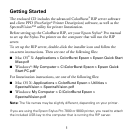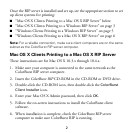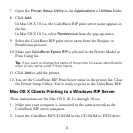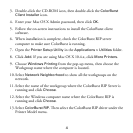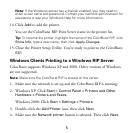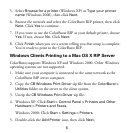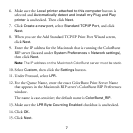2
Once the RIP server is installed and set up, see the appropriate section to set
up client systems for printing:
■ “Mac OS X Clients Printing to a Mac OS X RIP Server” below
■ “Mac OS X Clients Printing to a Windows RIP Server” on page 3
■ “Windows Clients Printing to a Windows RIP Server” on page 5
■ “Windows Clients Printing to a Mac OS X RIP Server” on page 6
Note: For a reliable connection, make sure client computers are on the same
subnet as the ColorBurst RIP server computer.
Mac OS X Clients Printing to a Mac OS X RIP Server
These instructions are for Mac OS X 10.3.x through 10.4.x.
1. Make sure your computer is connected to the same network as the
ColorBurst RIP server computer.
2. Insert the ColorBurst RIP CD-ROM in the CD-ROM or DVD drive.
3. Double-click the CD-ROM icon, then double-click the
ColorBurst
Client Installer icon.
4. Enter your Mac OS X Admin password, then click
OK.
5. Follow the on-screen instructions to install the ColorBurst client
software.
6. When installation is complete, check the ColorBurst RIP server
computer to make sure ColorBurst RIP is running.