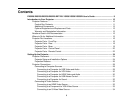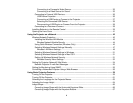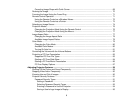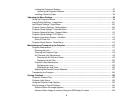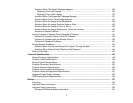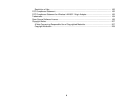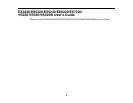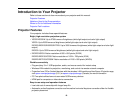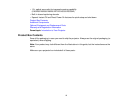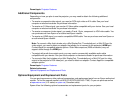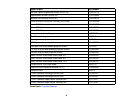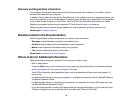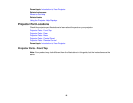Connecting to a Composite Video Source ................................................................................ 35
Connecting to a Video Source for Sound .................................................................................. 35
Connecting to External USB Devices ............................................................................................ 36
USB Device Projection.............................................................................................................. 36
Connecting a USB Device or Camera to the Projector.............................................................. 37
Selecting the Connected USB Source ...................................................................................... 38
Disconnecting a USB Device or Camera From the Projector.................................................... 38
Connecting to a Document Camera .............................................................................................. 38
Installing Batteries in the Remote Control .......................................................................................... 39
Opening the Lens Cover .................................................................................................................... 41
Using the Projector on a Network ............................................................................................................ 42
Wireless Network Projection .............................................................................................................. 42
Installing the Wireless LAN Module ............................................................................................... 43
Wireless Network Module Security ........................................................................................... 44
Using Quick Wireless Connection (Windows Only) ....................................................................... 45
Selecting Wireless Network Settings Manually.............................................................................. 47
Wireless LAN Menu Settings .................................................................................................... 49
Selecting Wireless Network Settings in Windows.......................................................................... 51
Selecting Wireless Network Settings in Mac OS X ........................................................................ 51
Setting Up Wireless Network Security ........................................................................................... 51
Wireless Security Menu Settings .............................................................................................. 52
Setting Up Projector Network E-Mail Alerts........................................................................................ 54
Network Projector E-mail Alert Messages ..................................................................................... 55
Setting Up Monitoring Using SNMP ................................................................................................... 55
Controlling a Networked Projector Using a Web Browser .................................................................. 56
Using Basic Projector Features ............................................................................................................... 59
Turning On the Projector .................................................................................................................... 59
Turning Off the Projector .................................................................................................................... 61
Selecting the Language for the Projector Menus................................................................................ 63
Adjusting the Image Height ................................................................................................................ 64
Image Shape...................................................................................................................................... 66
Correcting Image Shape with the Horizontal Keystone Slider ....................................................... 66
Correcting Image Shape with the Keystone Buttons...................................................................... 67
4