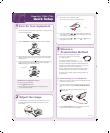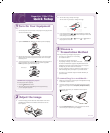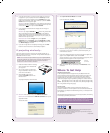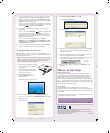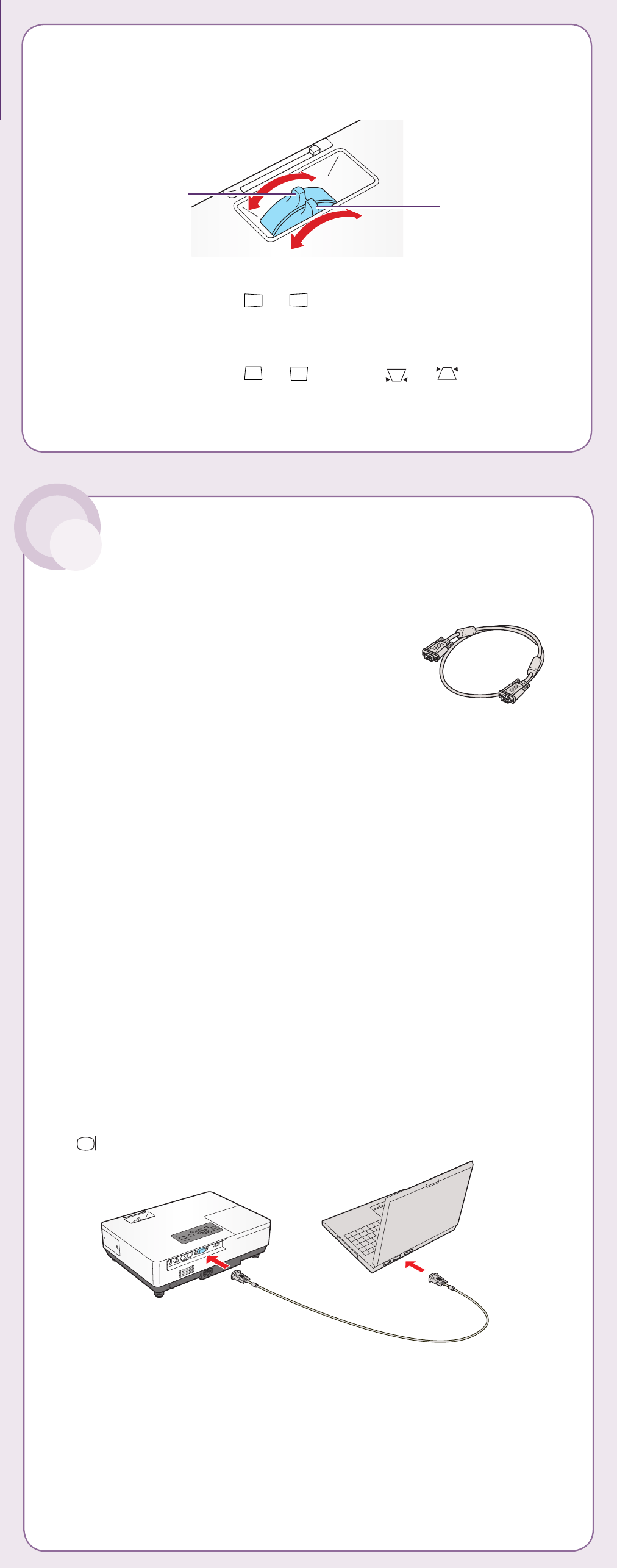
2 Turn the focus ring to sharpen the image.
Turn the zoom ring to reduce or enlarge the image.
3 If your image looks like
or
, you’ve placed the projector off
to one side of the screen at an angle. Place it directly in front of the
screen, facing the screen squarely.
4 If your image looks like
or
, press the
or
buttons on
the projector to correct it.
PowerLite
®
1705c/ 1 715c
Quick Setup
1 Turn On Your Equipment
1 Connect the power cord to the back of the projector and plug the other
end into an electrical outlet.
2 Open the A/V Mute slide. Make sure the slide is opened completely.
3 Remove the battery cover on the remote control. Locate the two AAA
batteries that came with the projector and insert them. Then replace
the battery cover.
4 To turn the projector on, press the Power button on the projector or
the remote control. The projector beeps once, and the projector’s
Power light flashes green and then stays on.
CAUTION: Before unplugging the projector...
Shut the projector down properly:
1. Press the Power button twice.
2. When the orange light stops flashing and the projector beeps,
you can unplug the projector.
How do you want to get images to the projector?
• To connect to a notebook, see “If connecting
to a notebook” below.
• To project over a wireless network, see
“If projecting wirelessly” on the back of this sheet.
You must have installed the projector’s EasyMP™ software and
configured your projector and computer before you can project
wirelessly. See your User’s Guide for instructions.
• To give a presentation stored on a flash drive, digital camera, or
other USB storage device, see Chapter 5 in your User’s Guide.
• To connect to your notebook using the included USB cable, see
your User’s Guide.
If connecting to a notebook...
1 Make sure you’ve turned on the projector and adjusted the image
as described in sections 1 and 2.
2 Locate the computer cable that came with the projector. Connect
one end to the projector’s blue Computer (Component Video)
port.
Connect the other end to your notebook’s video-out port or
monitor port.
3 Press the Source Search button on the projector or the remote
control until your computer image is displayed.
3 Choose a
Presentation Method
1 To raise the image, press the blue foot release button for the front
adjustable foot and lift the front. Release the button to lock the
foot in position.
2 Adjust the Image
Turn over
Computer cable
Zoom
Focus
Power button