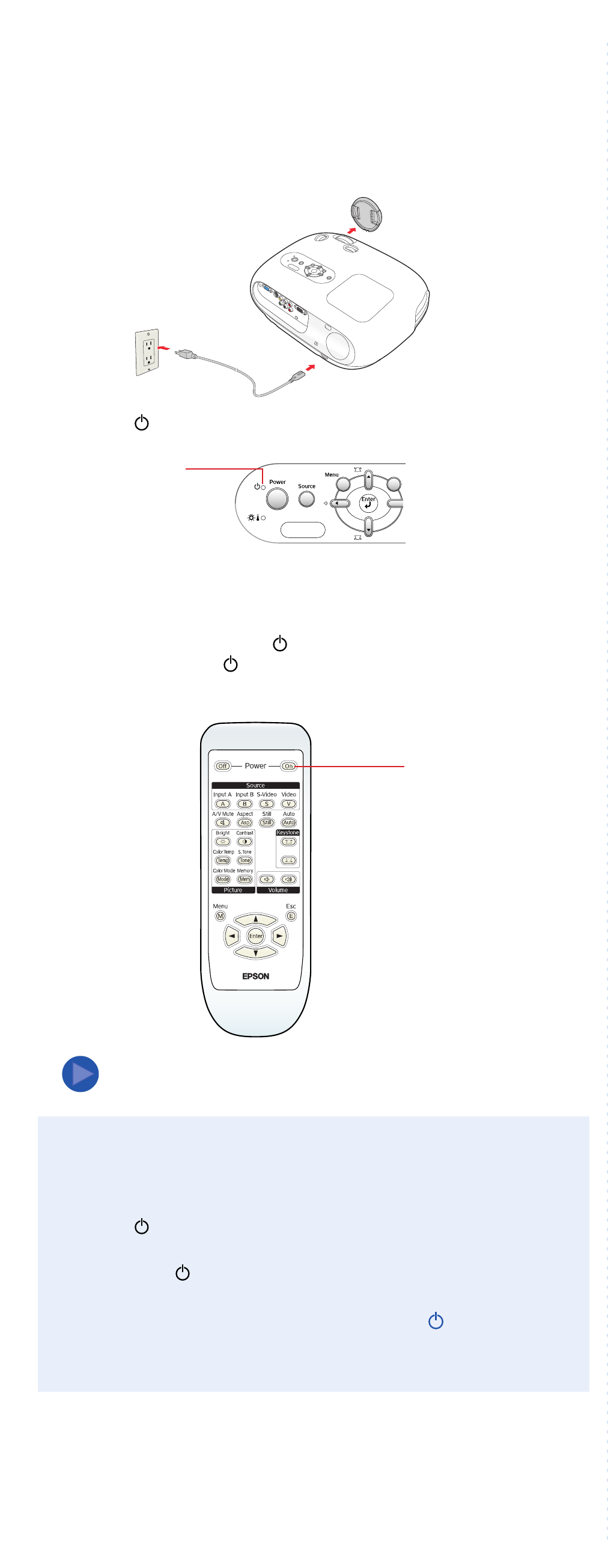
5
Adjust the image
If you see a No signal message instead of
your video image, make sure your video
equipment is turned on. Press the Source
button on the projector or remote control to
select the port to which your equipment is
connected.
1 Rotate the focus ring to sharpen the image. Rotate the zoom
ring to reduce or enlarge it.
2 If the image is not centered on the screen, use the lens shift
dials to adjust its position.
To make the best use of this feature, keep the projector level and
do not extend its feet. Face the the projector squarely toward the
screen (not angled).
3 If the image is stretched or cut off, you may need to change the
aspect ratio. Press the Aspect button and select Normal for
standard TV or computer images (4:3 aspect ratio), or Zoom for
widescreen or letterbox format (16:9).
4 To prevent dark areas of the image from looking washed-out,
change the Setup Level. Press the Menu button, and then select
Settings > Screen > Setup Level. Highlight 7.5%, and then
press the Enter button to select it.
Exit the menu system when done (press the Menu button).
5 Use the Color Mode button on the remote
control to optimize the image for your viewing
environment. Then use the other Picture
buttons to adjust the brightness, contrast, and
color as needed.
See your User’s Guide for more information about adjusting the
image.
Register today to get product updates, special promotions, and
customer-only offers. You can use the registration card included in
your Start Here kit, or register online at www.epson.com/webreg.
Epson is a registered trademark of Seiko Epson Corporation. PowerLite and PrivateLine are registered
trademarks and Epson Store is a service mark of Epson America, Inc.
General Notice: Other product names used herein are for identification purposes only and may be trademarks
of their respective owners. Epson disclaims any and all rights in those marks.
© 2005 Epson America, Inc. 6/05
Printed in XXX
CPD-20174
NOTE
Focus and zoom rings
Zoom ring
Focus ring
Down
Left
Up
Right
NOTE
NOTE
4
Plug in and turn on
1 Remove the lens cover. Then connect the power cord to the
projector and plug it into an electrical outlet.
The power light turns orange.
2 Turn on your connected video equipment.
3 Aim the remote control at the projector or the screen and press the
On button (or press the Power button on the projector). You
hear a beep, the power light flashes green, and the projector
lamp starts to come on.
The lamp reaches maximum brightness in about 45 seconds.
Turning off the projector
1 When you’re finished using the projector, press the Off button on
the remote control.
The power light flashes orange as the projector cools down.
2 When the power light is a steady orange, unplug the projector.
Caution: Never unplug the projector when the power light is
green or flashing orange.
Power light
On button
NOTE
Troubleshooting
If you don’t find the answer to your problem here, see the User’s Guide
for more troubleshooting tips.
No picture appears on the screen.
Make sure the projector is turned on (the power light is green
and not flashing).
Make sure the lens cover is off.
Press the A/V Mute button on the remote control to make sure the
picture hasn’t been turned off temporarily.
The image doesn’t fit on the screen correctly, or it is
stretched or compressed.
Press the Aspect button to select a different aspect ratio.
The picture is wider at the top of the screen.
You’ve extended the feet, causing the image to become “keystoned.”
Use the or Keystone button to correct the problem.
The picture is taller on the left or right side.
The projector is set at an angle to the screen. Face it squarely toward
the screen, and use the horizontal lens shift dial to center the image.
The colors on the screen don’t look right.
Make sure the Setup Level is set to 7.5% (see
“Adjust the image”).
Press the Color Mode button on the remote
control to select the best setting for your viewing
environment.
Use the Picture buttons on the remote control to
adjust the brightness, contrast, and color.
Where to get help
Telephone Support Services
To use the Epson PrivateLine
®
Support service, call (800) 637-7661 and
enter the PIN on the included Epson PrivateLine Support card. This
service is available 6
AM to 6 PM Pacific Time, Monday through Friday,
for the duration of your warranty period. You may also speak with a
projector support specialist by dialing one of these numbers:
U.S.: (562) 276-4394, 6
AM to 6 PM, Pacific Time,
Monday through Friday
Canada: (905) 709-3839, 6
AM to 6 PM, Pacific Time,
Monday through Friday
Toll or long distance charges may apply.
Electronic Support Services
Epson provides technical assistance through electronic support
services 24 hours a day at http://support.epson.com.
Accessories
You can purchase screens, carrying cases, or other accessories
from an Epson authorized reseller. To find the nearest reseller, please
call 800-GO-EPSON (800-463-7766). To purchase online, visit
www.epsonstore.com (U.S. sales only). In Canada, please call
(800) 463-7766 for reseller referral.
No signal








