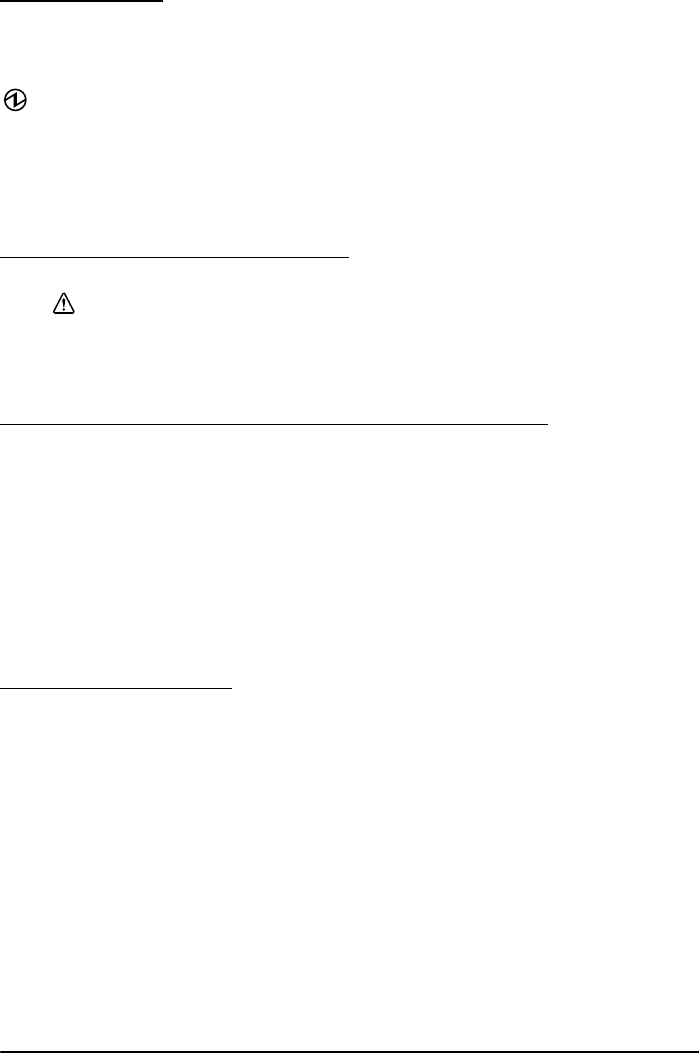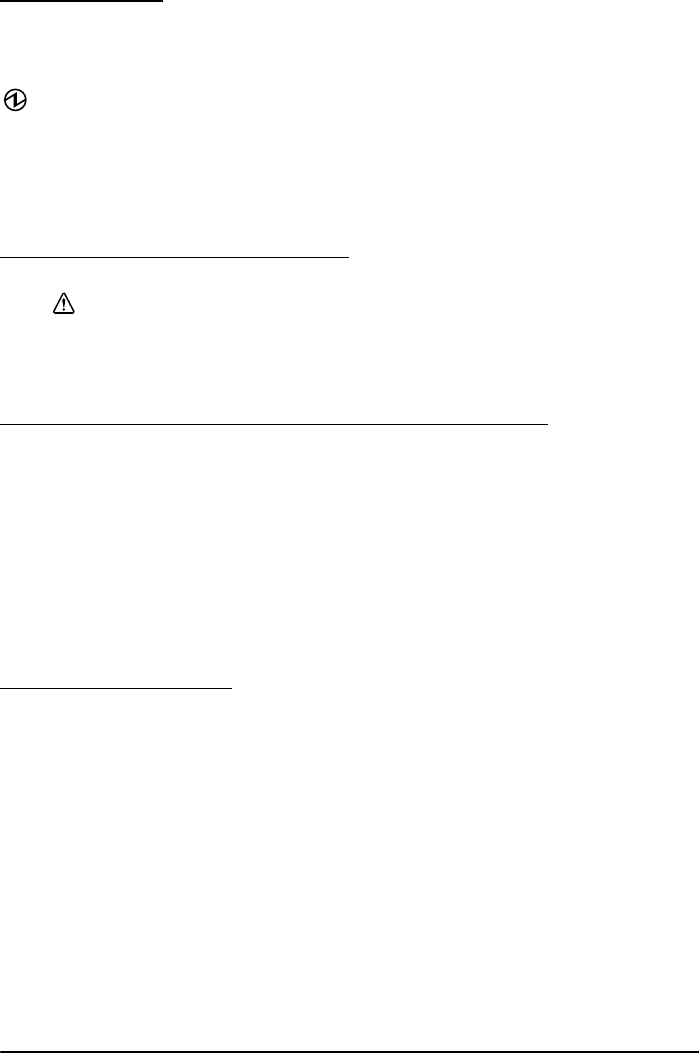
4 TM-T88IV User’s Manual
English
Control Panel
FEED button
This button feeds paper.
(Power) LED
This LED is on when the printer is on.
ERROR LED
This indicates an error.
PAPER OUT LED
On indicates a paper near end or out. Flashing indicates standby.
Using the Power Switch Cover
WARNING:
If an accident occurs with the power switch cover attached, unplug the power
cord immediately. Continued use may cause fire or shock.
The enclosed power switch cover ensures that the power switch is not pressed
accidentally. To use this cover, install it as shown in illustration B.
Attaching and Removing the Connector Cover
These instructions apply if a connector cover is packed with your printer to
protect your cables. To attach it, follow the steps below:
1. First, connect all the cables. The connector cover has three possible cable exits:
on the right, left, and back.
2. Position the two hooks on the connector cover so that they hook the printer
case, as shown in illustration C.
3. Push the connector cover down to click onto the printer case.
To remove the connector cover, turn the printer over, and push the connector
cover down while pushing both sides of the connector cover inward to detach the
hooks from the printer case. See illustration D.
Installing Roll Paper
1. Press the button to open the cover. See illustration E.
2. Remove the used roll paper core, and insert the roll paper. See illustration F.
3. The correct direction of the paper is shown in illustration G.
4. Pull out some paper, as shown in illustration H. Close the cover, and tear off
the paper, as shown in illustration I.