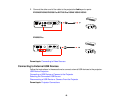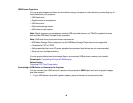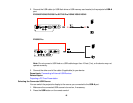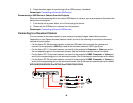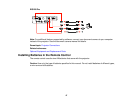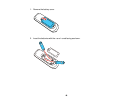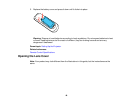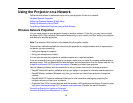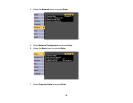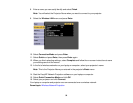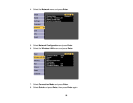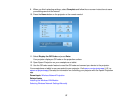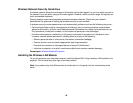Using the Projector on a Network
Follow the instructions in these sections to set up your projector for use on a network.
Wireless Network Projection
Setting Up Projector Network E-Mail Alerts
Setting Up Monitoring Using SNMP
Controlling a Networked Projector Using a Web Browser
Wireless Network Projection
You can send images to your projector through a wireless network. To do this, you may have to install
the Epson 802.11b/g/n wireless LAN module (depending on your model), and then set up your projector
and device for wireless projection.
Note: The wireless LAN module is not included with all projector models.
There are two methods available for connecting the projector to a single wireless device, depending on
the device you are connecting:
• Using your laptop or computer
• Using your smartphone or tablet
You can also connect the projector to multiple computers or a wireless network.
If you are connecting using your laptop or computer, make sure you install the network software before
you begin setup. You can download the latest software and documentation from the Epson web site. Go
to epson.com/support (U.S.) or epson.ca/support (Canada) and select your projector.
Use the following software and documentation to set up, control, and monitor wireless projection:
• EasyMP Network Projection software sets up your laptop or computer for wireless network projection.
• EasyMP Monitor software (Windows only) lets you monitor and control your projector through the
network.
• EasyMP Multi PC Projection software allows you to hold interactive meetings by projecting the
computer screens of users over a network.
• Projection from iOS or Android devices with the wireless LAN module and free Epson iProjection app;
visit epson.com/projectorapp (U.S.) or epson.ca/projectorapp (Canada) for more information.
Connecting Directly to a Laptop or Computer
Connecting Directly to a Smartphone or Tablet
51