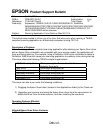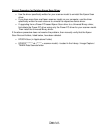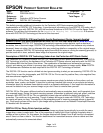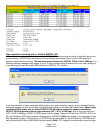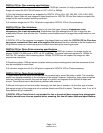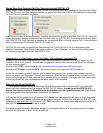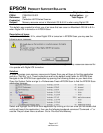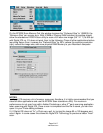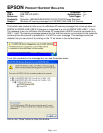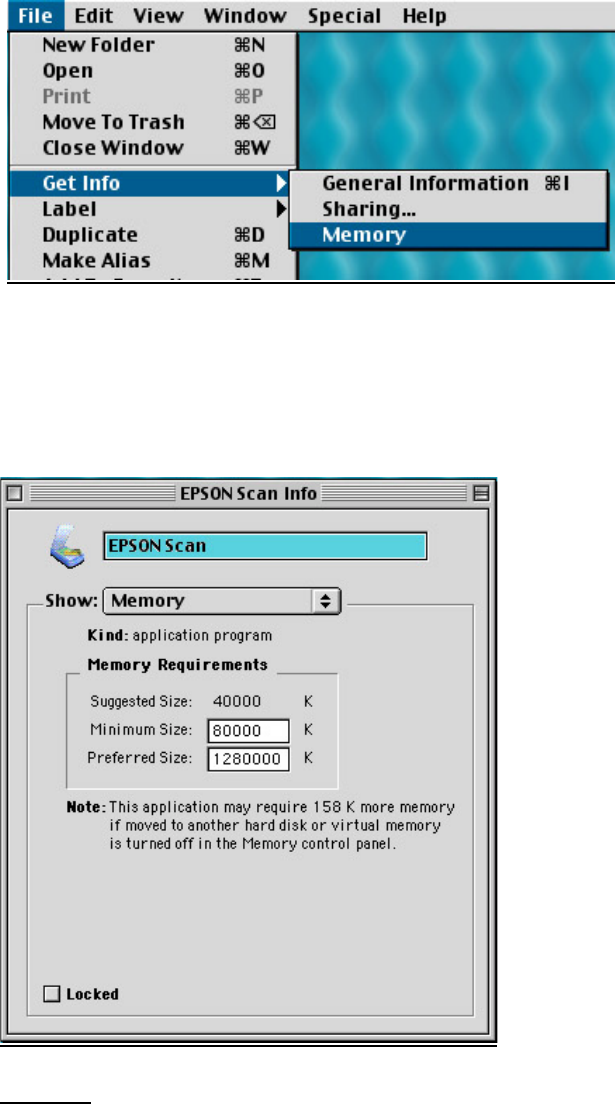
Page 2 of 2
PSB.2004.03.001
On the EPSON Scan Memory Get Info window increase the “Preferred Size” to 1280000; the
“Minimum Size” can remain as is. With 512MB of Physical RAM installed, this setting should
allow the standalone EPSON Scan utility to scan a full letter size image (8.5” X 11”) at 600 dpi
with Digital ICE on. If it does not work, then try the following: Close all other applications before
launching Epson Scan; increase the “Preferred Size” by 25%; reduce the scanning resolution
(dpi); reduce the image size; add more physical RAM Memory to your Macintosh computer.
NOTES:
1.) Digital ICE requires a lot of memory resources; therefore, it is highly recommended that you
close all other applications and use the EPSON Scan standalone utility. For maximum
performance do not scan from within Adobe Photoshop or other 3
rd
party scanning application
when scanning with Digital ICE. Once a scan is completed and the file is saved, you can then
open it in your Photo-editing software.
2.) If Digital ICE does not “fix” a Photo very well, try turning the image 90 or 180 degrees and
scan it again. In some cases this allows the Digital ICE Technology to produce a better “fixed”
scan.