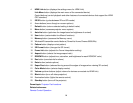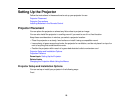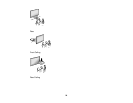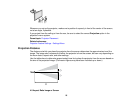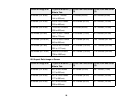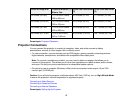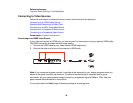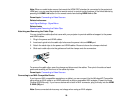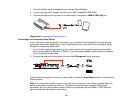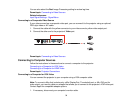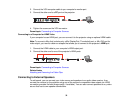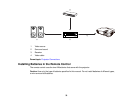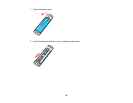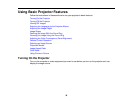Note: When an audio/video source that meets the HDMI CEC standard is connected to the projector's
HDMI port, you can use the projector's remote control to control certain features of the linked device by
pressing the HDMI Link button on the remote control and setting HDMI Link to On.
Parent topic: Connecting to Video Sources
Related references
Input Signal Settings - Signal Menu
Related tasks
Attaching and Removing the Cable Clips
Attaching and Removing the Cable Clips
You can install the cable clips that came with your projector to provide additional support to the power
and HDMI cables.
1. Plug in the power and HDMI cables.
2. Insert each guide into the cable clip holes near the power inlet and HDMI port.
3. Attach the cable clips to the power and HDMI cables. Be sure to leave the clamps unlocked.
4. Slide each cable clip onto the guides and lock the clamps onto the connectors.
To remove the cable clips, open the clamps and disconnect the cables. Then pinch the sides of each
guide and carefully pull them out of the cable clip holes.
Parent topic: Connecting to Video Sources
Connecting to an MHL-Compatible Device
If you have an MHL-compatible smartphone or tablet, you can connect it to the WirelessHD Transmitter
using either an MHL cable or an HDMI cable with a device-compatible MHL adapter (PowerLite Home
Cinema 5030UBe only). If you have a device with a built-in MHL connector, plug it directly into the HDMI
5 / MHL (IN) port.
Note: Some connected devices may not charge when using an MHL adapter.
29