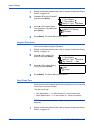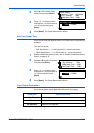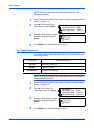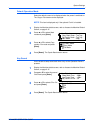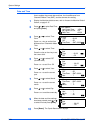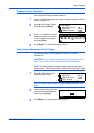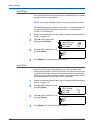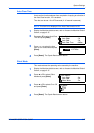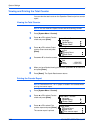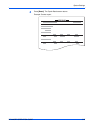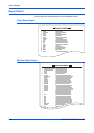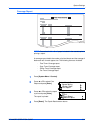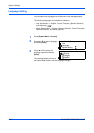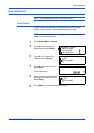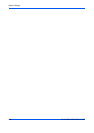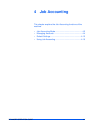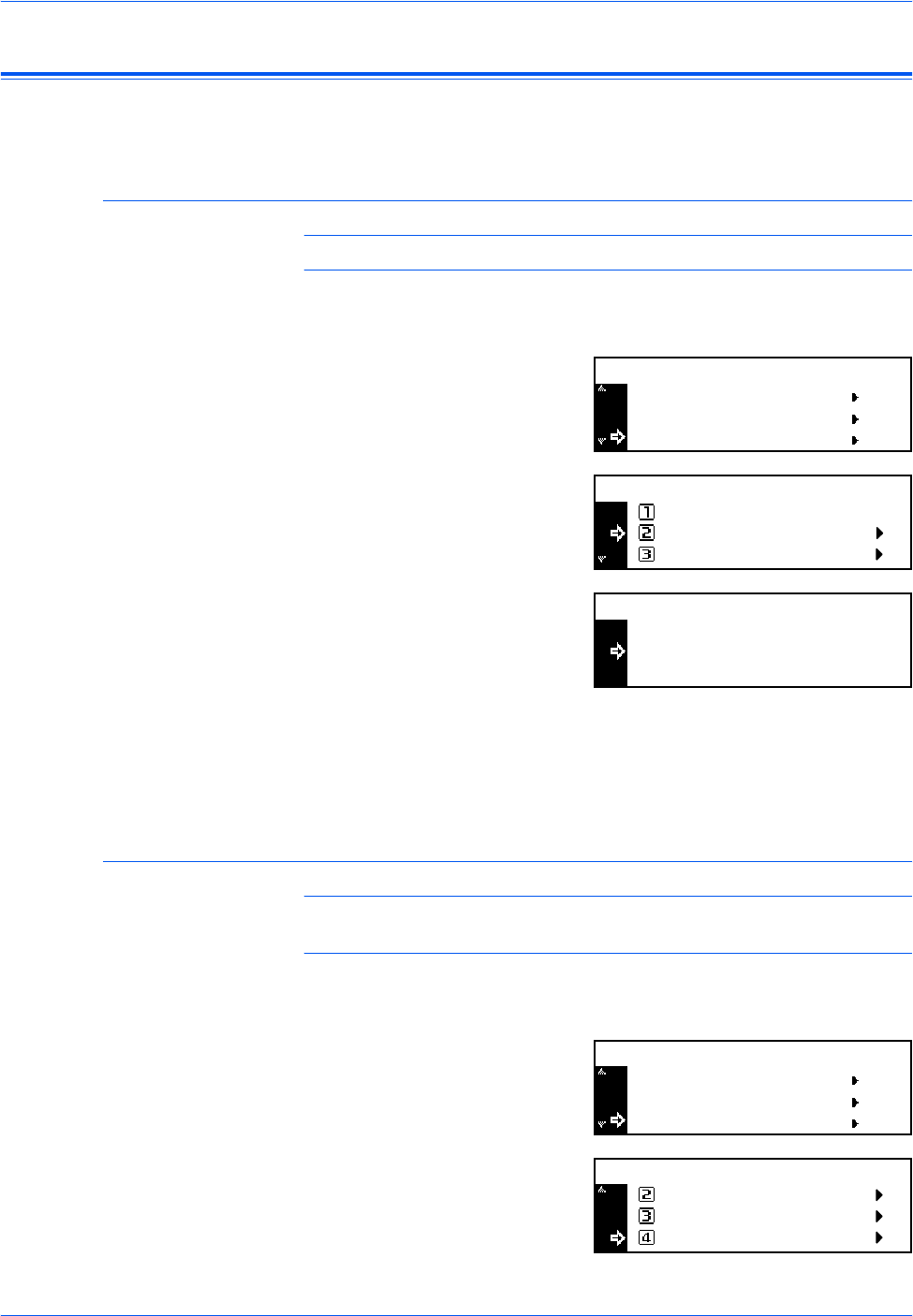
System Settings
3-28 ADVANCED OPERATION GUIDE
Viewing and Printing the Total Counter
You can view the total counts on the Operation Panel and print a counter
report.
Viewing the Total Counter
NOTE: You can view the Output Counter and the Scanning Counter.
1
Press [System Menu / Counter].
2
Press S or T to select Counter
check and press [Enter].
3
Press S or T to select Output
count or Scan count and press
[Enter].
4
Press S or T to view the counter.
5
When you have finished viewing the counters, press S or T to select End
and press [Enter].
6
Press [Reset]. The Copier Basic screen returns.
Printing the Counter Report
NOTE: Ensure that A4/11 × 8 1/2" paper is loaded in the cassette when
printing the counter report.
1
Press [System Menu / Counter].
2
Press S or T to select Counter
check and press [Enter].
3
Press S or T to select Print
counter report and press [Enter].
The counter report is printed.
Counter Check
System Menu / Counter:
Language
Bypass Setting
Scan Count
Counter Check:
End
Output Count
End
Copy
Output Count:
Printer
1.234.567
0.001.234
:
:
Counter Check
System Menu / Counter:
Language
Bypass Setting
Scan Count
Counter Check:
Output Count
Print counter report