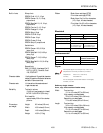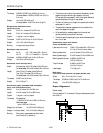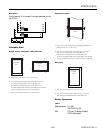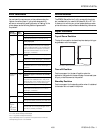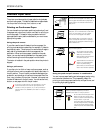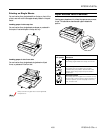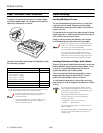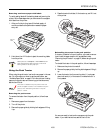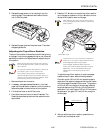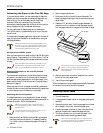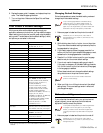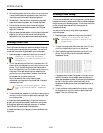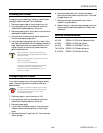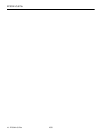EPSON LQ-570e
14 -
EPSON LQ-570e
4/00
Advancing the Paper to the Tear-Off Edge
If you use the push tractor, you can use the tear-off feature to
advance your continuous paper to the tear-off edge when you
finish printing. You can then easily tear off the printed
document. When you resume printing, the printer
automatically feeds the paper back to the top-of-form position,
saving the paper normally lost between documents.
You can use the tear-off feature manually by pressing the
Tear Off/Bin
button, or automatically by turning on the auto
tear-off mode.
If the perforation between pages is not aligned with the tear-off
edge, you can adjust the position of the perforation using the
micro adjust feature.
Never use the tear-off feature (by pressing the Tear Off/
Bin button or turning on the auto tear-off mode) to feed
continuous paper with labels backward; they may come
off their backing sheet and jam the printer.
Using the Tear Off/Bin button
After your document prints, check that the Tear Off/Bin lights
are not flashing. Then press the
Tear Off/Bin
button. The Tear
Off/Bin lights start flashing and the paper advances to the tear-
off edge.
If the Tear Off/Bin lights are flashing, the paper is in the
tear-off position. If you press the Tear Off/Bin button
again, your paper feeds to the top-of-form position.
Advancing the paper to the tear-off position
automatically
To automatically advance your printed documents to the tear-
off position, you need to turn on the auto tear-off mode and
select the appropriate page length for continuous paper in the
default setting mode. For instructions, see “Changing Default
Settings” on page 15.
When auto tear-off is on, the paper automatically advances to
the tear-off position when the printer receives a full page of data
or a form feed command followed by no more data.
Adjusting the tear-off position
If the paper perforation is not aligned with the tear-off edge,
you can use the micro adjust feature to move the perforation to
the tear-off position. Follow the steps below.
Never use the knob to adjust the tear-off position;
this may damage the printer or cause it to lose the
tear-off position.
Your tear-off position setting remains in effect until you
change it, even if you turn off the printer.
1. Make sure the Tear Off/Bin lights are flashing (the paper
is at the current tear-off position). If necessary, press the
Tear Off/Bin
button to advance the paper to the tear-off
position.
2. Open the paper guide cover.
3. Hold down the
Pause
button for about 3 seconds. The
Pause light begins flashing and the printer enters the micro
adjust mode.
4. Press the
LF/FF
D button to feed the paper backward, or
press the
Load/Eject
U button to feed the paper forward
until the paper perforation is aligned with the tear-off edge.
The printer has a minimum and maximum tear-off
position. If you try to adjust the tear-off position
beyond these limits, the printer beeps and stops
moving the paper.
5. After you set the tear-off position, press the
Pause
button
to turn off the micro adjust mode.
6. Tear off the printed page(s).
When you resume printing, the paper automatically feeds back
to the top-of-form position and printing begins.
Clearing Paper Jams
1. Turn off the printer.
2. If a single sheet of paper is stuck on the paper guide, gently
remove it.
3. Remove the printer cover. If continuous paper from the rear
slot is loaded in the printer, remove the paper guide.
4. If continuous paper is jammed in the printer, tear off the
supply at the perforation nearest the paper entry slot.
5. Turn the knob away from you to eject the paper in the
printer. Remove any remaining pieces of paper.
Use the knob to clear paper jams only when the printer
is turned off; otherwise, you may damage the printer or
lose the top-of-form or tear-off position.
tear-off edge