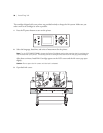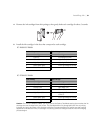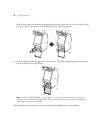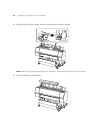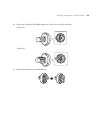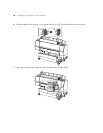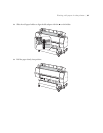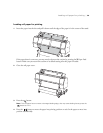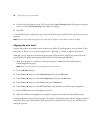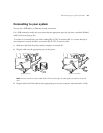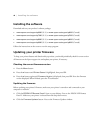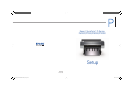42 | Installing the software
Installing the software
Download and run your product’s software package:
• www.epson.com/support/p6000 (U.S.) or www.epson.ca/support/p6000 (Canada)
• www.epson.com/support/p7000 (U.S.) or www.epson.ca/support/p7000 (Canada)
• www.epson.com/support/p8000 (U.S.) or www.epson.ca/support/p8000 (Canada)
• www.epson.com/support/p9000 (U.S.) or www.epson.ca/support/p9000 (Canada)
Follow the instructions on the screen to run the setup program.
Updating your printer firmware
To keep your printer features and functionality up to date, you should periodically check for a new version
of firmware on the Epson support site and update your printer, if necessary.
Checking the current firmware version
1. Press the Menu button.
2. Press the d button until Printer Status is highlighted, then press OK.
3. Press the d button again until Firmware Version is displayed, then press OK. Note the firmware
version displayed. When finished, press the
y back button.
Updating the firmware
Before updating your printer’s firmware, make sure your printer is turned on and connected to your
computer or network.
1. Click the EPSON LFP Remote Panel 2 icon on your desktop. You see the EPSON LFP Remote
Panel 2. Make sure your printer is selected from the drop-down menu.
2. Click the Firmware Updater button. You see the Firmware Updater window.