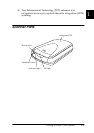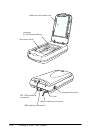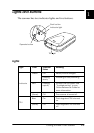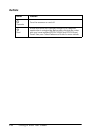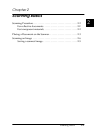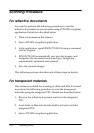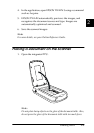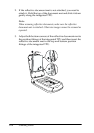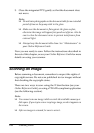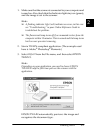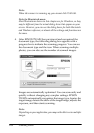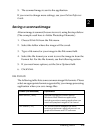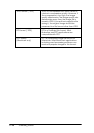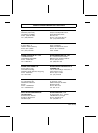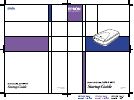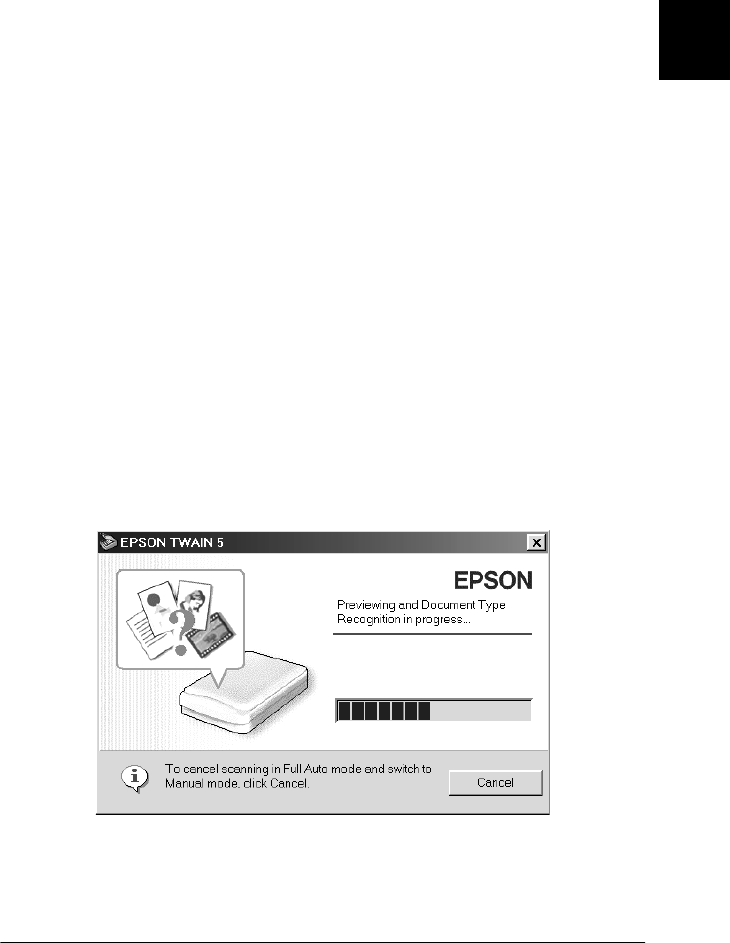
2
Scanning Basics
2-7
1. Make sure that the scanner is connected to your computer and
turned on. Also check that the Indicator light stays on (green),
and the image is set to the scanner.
Note:
❏ A flashing indicator light (red) indicates an error; in this case
see “Troubleshooting” in your Online Reference Guide to
troubleshoot the problem.
❏ The fluorescent lamp turns off if no command arrives from the
computer within 15 minutes. This is normal and the lamp turns
back on once you start scanning.
2. Start a TWAIN-compliant application. (The example used
here is Adobe
®
Photoshop
®
Elements.)
3. Select Import from the File menu, and then select EPSON
TWAIN 5.
Note:
Depending on your application, you need to choose EPSON
TWAIN 5 only the first time you use the scanner with the
application.
EPSON TWAIN automatically previews the image and
recognizes the document type.