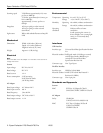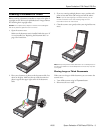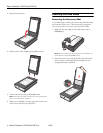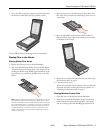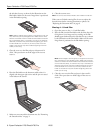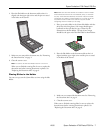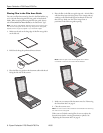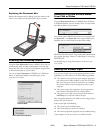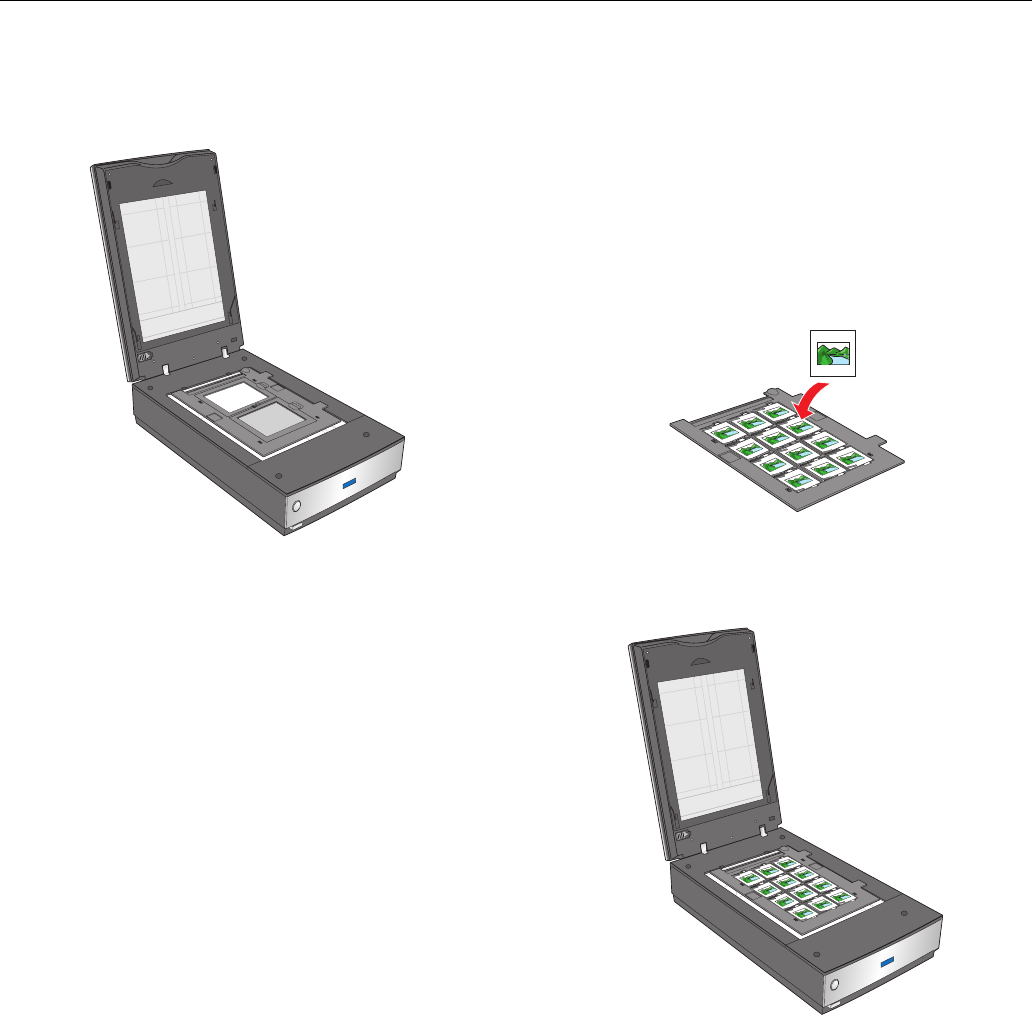
Epson Perfection V700 Photo/V750 Pro
12/05 Epson Perfection V700 Photo/V750 Pro - 7
4. Place the film holder on the document table so that it is
aligned with the upper right corner and the pins are seated
in the holes on the scanner.
5. Make sure you removed the document mat. See “Removing
the Document Mat” on page 4.
6. Close the scanner cover.
Note: You cannot use Full Auto Mode to scan 4 × 5 inch film.
When you are finished scanning film, be sure to replace the
document mat before scanning documents or photos. See
“Replacing the Document Mat” on page 9.
Placing Slides in the Holder
You can scan up to twelve 35mm slides at a time using the slide
holder.
Note: Make sure the white stickers on the back on the film holder
and the areas around them are not scratched, dusty, or covered in
any way. If the areas are obscured, the scanner may have trouble
recognizing your slides in Full Auto Mode. Do not cover any of the
tiny holes in the film holder or the scanner may have trouble
recognizing which film holder you are using.
1. Place up to twelve slides in the 35mm slide holder with the
shiny base side facing down. Your image should appear
backwards on the side that faces up, as shown by the
illustration on the film holder. The top of your images
should face the open end of the film holder as shown below.
2. Place the film holder on the document table so that it is
aligned with the upper right corner and the pins are seated
in the holes of the scanner.
3. Make sure you removed the document mat. See “Removing
the Document Mat” on page 4.
4. Close the scanner cover.
When you are finished scanning slides, be sure to replace the
document mat before scanning documents or photos. See
“Replacing the Document Mat” on page 9.