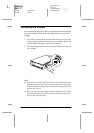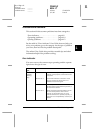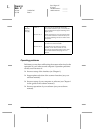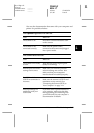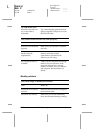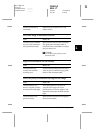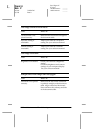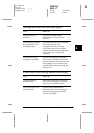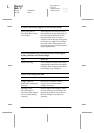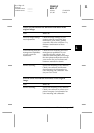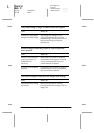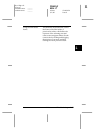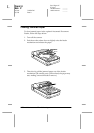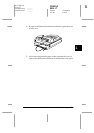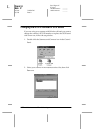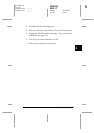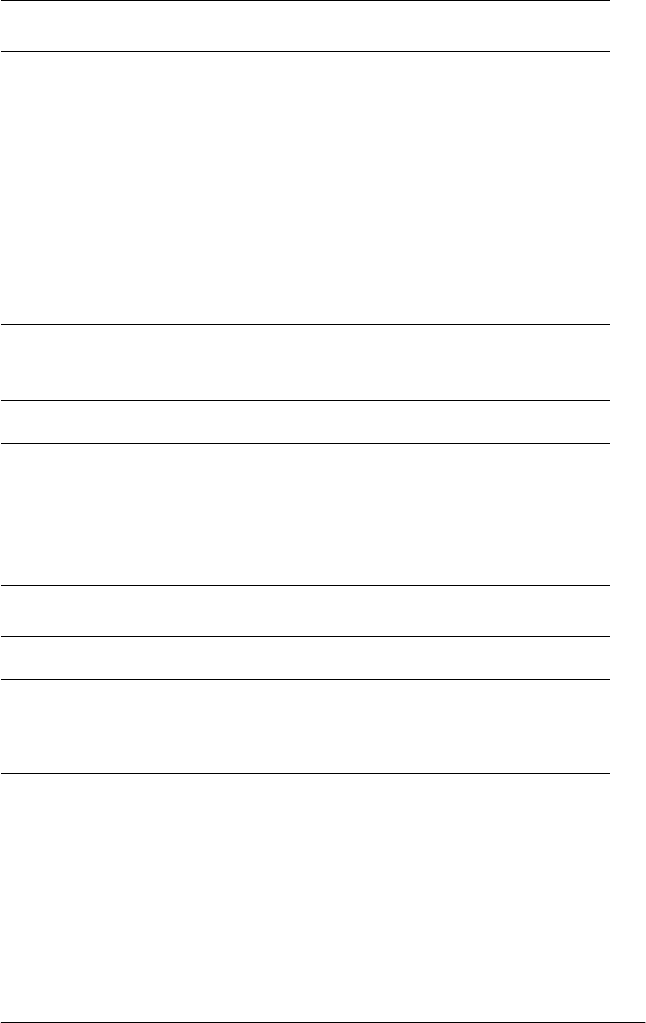
4-16
Maintenance and Troubleshooting
PapU-U
Rev. C
A5 size CHAP4.FM
2/1/00 Pass 0
L
Proof Sign-off:
E.Omori _______
<leadername> _______
<editorname> _______
A line of dots always appears in the scanned image.
Paper path guide or
document table is dusty
or scratched.
If this happens on both your screen
and printout, the paper path guide of
the Auto Document Feeder or the
document table may be dusty or
scratched. Clean the paper path guide
as described on page 4-6, or clean the
document table. If the problem still
exists the guide may be scratched and
require replacement.
When using halftoning, textured patterns of dots appear
inside particular areas of the image.
Cause What to do
Normal scanning. This condition is normal. The scanner
automatically mimimizes the problem
if
Quality & de-screening
is selected
in the Image Type dialog box.
Colors in the image look odd.
Cause What to do
Image Type
and
Destination
settings are
incorrect.
Make sure the EPSON TWAIN
Image Type
and
Destination
settings are correct.
Opening on the
document table is
covered, or Film Adapter
was not closed during
scanning.
When using the Film adapter, make
sure the opening near the hinges on
the document table is uncovered, or
the Film Adapter is closed when
scanning.