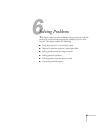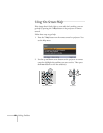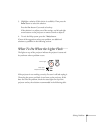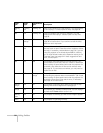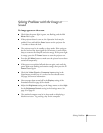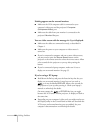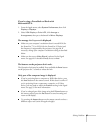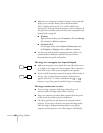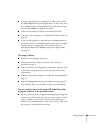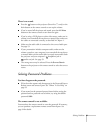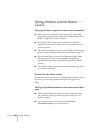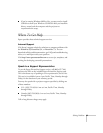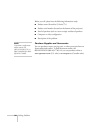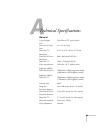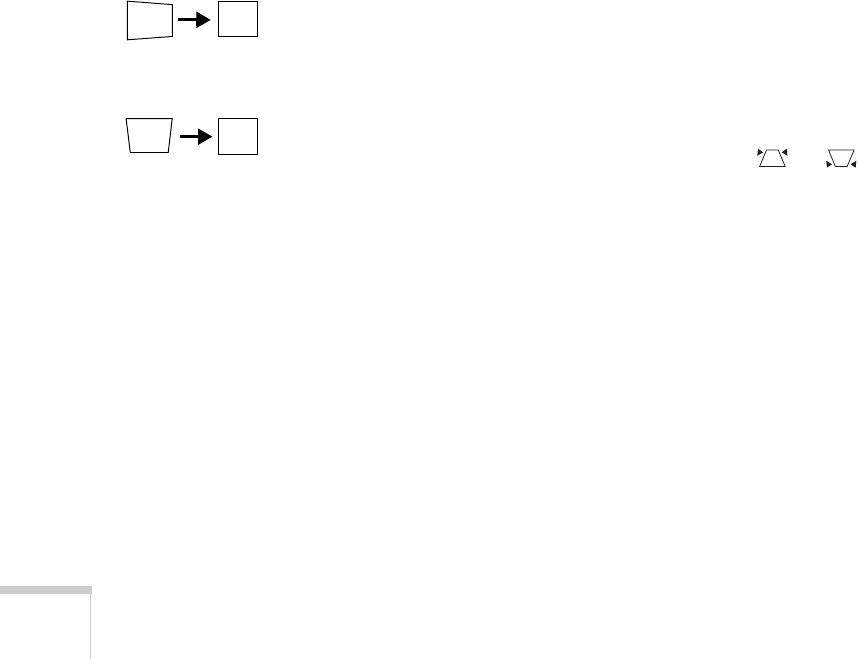
88 Solving Problems
■ Make sure your computer’s resolution setting is correct and dual
display is not activated. Ideally, the resolution should be
1024 × 768 (for the PowerLite 77c) or 800 × 600 (for the
PowerLite S5 Series) to match the projector’s native resolution. If
this option isn’t available, select one of the other compatible video
formats listed on page 98.
■ Windows:
Right-click the desktop, select
Properties, click the Settings
tab, and select a different resolution.
■ Macintosh OS X:
On the Apple menu, choose
System Preferences, then
click
Display or Displays. Select a different resolution.
■ You also may need to modify existing presentation files if you
created them for a different resolution. See your software
documentation for specific information.
The image isn’t rectangular, but trapezoid-shaped.
■ Make sure the projector isn’t placed off to one side of the screen,
at an angle, or the image won’t be rectangular. Place it directly in
front of the center of the screen, facing the screen squarely.
■ If you’ve tilted the projector upward, the image will be broader at
the top. Turn on Auto Keystone correction as described on
page 61 (PowerLite 77c only) or hold down the or
buttons on top of the projector until the image is rectangular.
The image contains static or noise.
■ If you’re using a computer cable longer than 6 feet, or an
extension cable, the image quality may be reduced.
■ Keep your computer and video cables separated from the power
cord as much as possible to prevent interference.
■ The video signal may be split between the computer and the
projector. If you notice a decline in the projected image quality
when the image is displayed simultaneously on your laptop
computer and the projector, turn off the laptop’s LCD display.