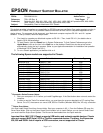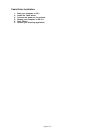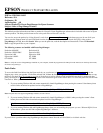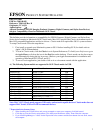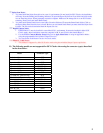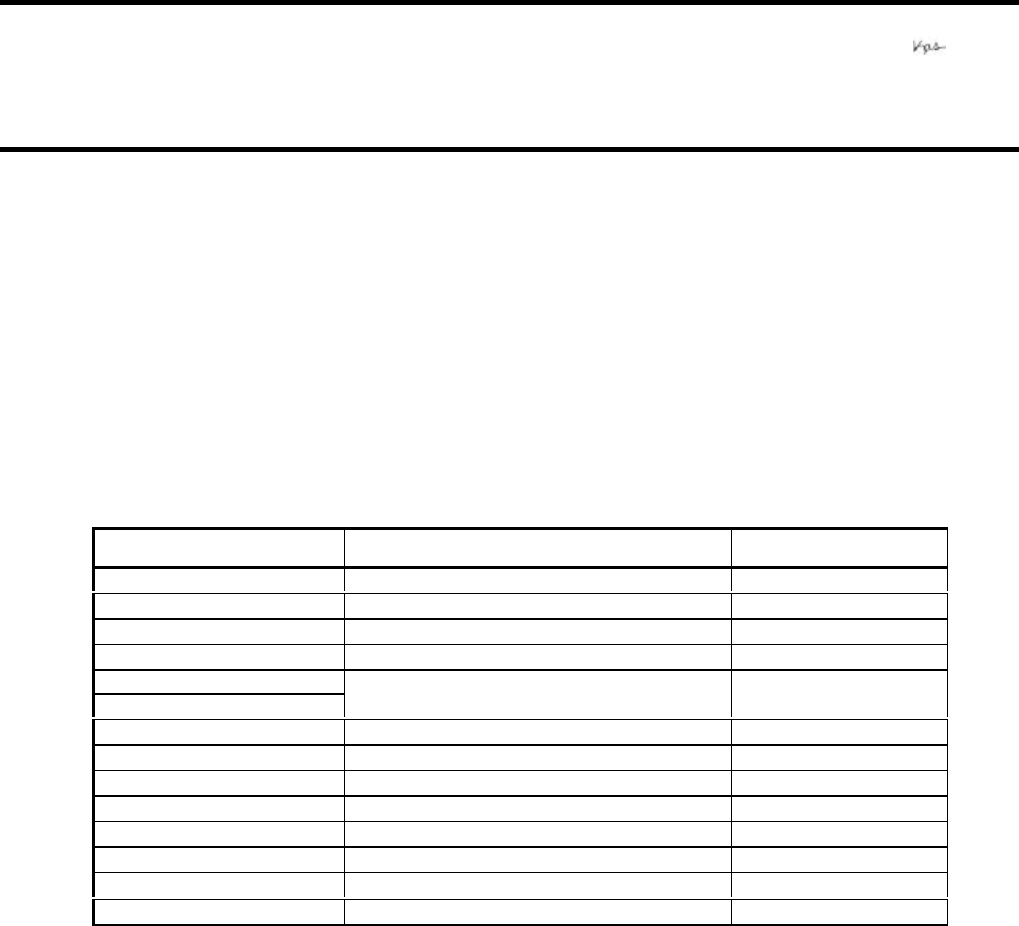
Page 1 of 2
EPSON PRODUCT SUPPORT BULLETIN
Date: 3/4/2002 Originator: JD
PSB #: PSB.2002.03.001 Authorization:
Reference: TE01-320 Rev. A
Total Pages:
2
Product(s): Perfection 610, 636, 640, 1200, 1240, 1250, 1640, 1650, 2450 & Expression 636, 800, 836XL,
1600, 1640XL, 1680 Series Scanners; StylusScan 2000, 2500
Subject: Compatibility Chart for Macintosh OS X Classic
This bulletin provides information on compatibility for EPSON scanners and Stylus Scan series products running in
Macintosh OS X Classic. Mac OS X provides Classic environment for Mac OS 9.x compatible applications and
device drivers. For purposes of this document, your Macintosh computer requires OS 9.2.1 and 10.1 system
software. To set up Classic, follow the steps below:
1. First install or upgrade your Macintosh system to OS 9.2.1. Then, install OS 10.1 (for details refer to
Apple’s OS X documentation).
2. To start Classic, click the Classic icon in System Preferences. To find System Preferences go to the
Apple Menu or click on the icon in the Dock bar on the desktop. Classic can also be set up to start
automatically during the log in process. (Refer to your Apple documentation for installation and operation
of Macintosh OS X Classic and 9.2.1).
3. To run a Classic application, just double–click on it.
The following Epson models are supported in Classic.
Model Driver Version Connector Type
Perfection 610 TWAIN L 1.00E USB
Perfection 636U TWAIN 3.20A USB
Perfection 640U TWAIN L 2.01A USB
Perfection 1200U TWAIN 4.01A USB
Perfection 1240U TWAIN 5.02A USB
Perfection 1250 TWAIN 5.53A USB
Perfection 1640SU TWAIN 5.02A USB
Perfection 1650 TWAIN 5.53A USB
Perfection 2450 TWAIN 5.53A USB
Expression 1600 TWAIN Pro 2.10A/Pro Network 2.00A * USB
Expression 1640XL TWAIN Pro 2.10A/Pro Network 2.00A * USB
Expression 1680 TWAIN Pro 2.10A/Pro Network 2.00A * USB
Stylus Scan 2000 TWAIN (v.1.10A); Printer (v.6.25E) ** USB
Stylus Scan 2500 TWAIN (v.1.10A); Printer (v.6.25E) ** USB
* Expression Series Scanner Notes:
1. Start your computer in 9.2.1 before you install PageManager. If the Start button does not work, restart the
computer.
2. In order to use the Twain Pro network driver, you must have the scanner attached to a PC running Scan
Server. On a PC, the scanner can use a USB, SCSI or FireWire (Windows 2000, Me, XP only) connection.
** Stylus Scan Notes:
You must install Smart Panel from its own folder. Start your computer in 9.2.1. From the Software CD open the
Smart Panel folder. Click on the Epson Smart Panel Installer icon to install. Before you can launch Smart Panel
you must install the Stylus Scan Updater. The file can be downloaded from the Epson web site.
Important Note: MAC OS X Classic supports USB-native and network-capable devices. Classic
does not support MAC Serial, SCSI or FireWire connected devices. Therefore, the Expression
636, 800 and 836XL that all require a SCSI connection, are not supported in Classic.