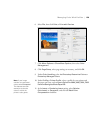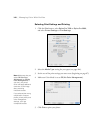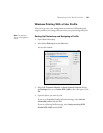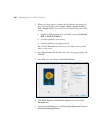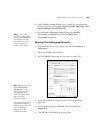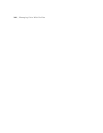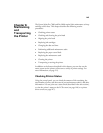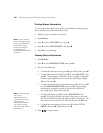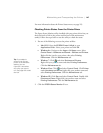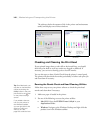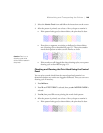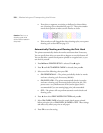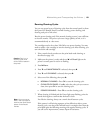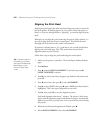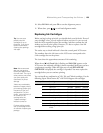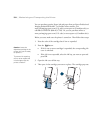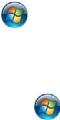
147
Maintaining and Transporting the Printer | 147
For more information about the Printer Status menu, see page 213.
Checking Printer Status From the Printer Driver
The Epson Status Monitor utility installed with your printer driver lets you
check the levels of ink in the printer and the level of the maintenance
tank(s). Follow the steps below to use the utility to check the status.
1. Do one of the following to access the printer utilities:
• Mac OS X: Open the EPSON Printer Utility4 in your
Applications folder. Select your printer and click OK.
• Windows 8.x: Navigate to the Apps or All Apps screen. Select
Control Panel > Hardware and Sound > Devices and Printers.
Right-click the icon for your printer, then select
Printing
Preferences
. Click the Maintenance tab.
• Windows 7: Click and select Devices and Printers.
Right-click your product name and select
Printing Preferences.
Click the
Maintenance tab.
• Windows Vista: Click and select Control Panel. Click Printer
under
Hardware and Sound, right-click your product name and
select
Printing Preferences. Click the Maintenance tab.
• Windows XP: Click Start and select Control Panel. Double-click
Printers and Faxes. Right-click your product name and select
Printing Preferences. Click the Maintenance tab.
2. Click the
EPSON Status Monitor 3 icon.
Tip: If you added a
shortcut icon for your
printer to the Windows
taskbar, you can
right-click it and select
any utility you want to
run. See page 135 to add
the icon.