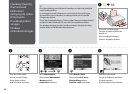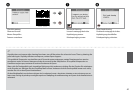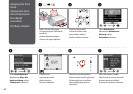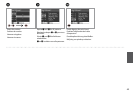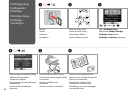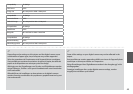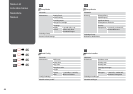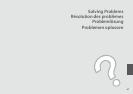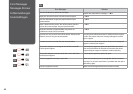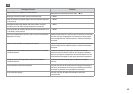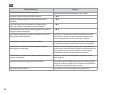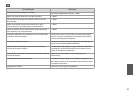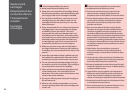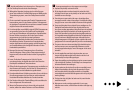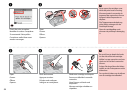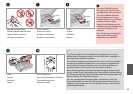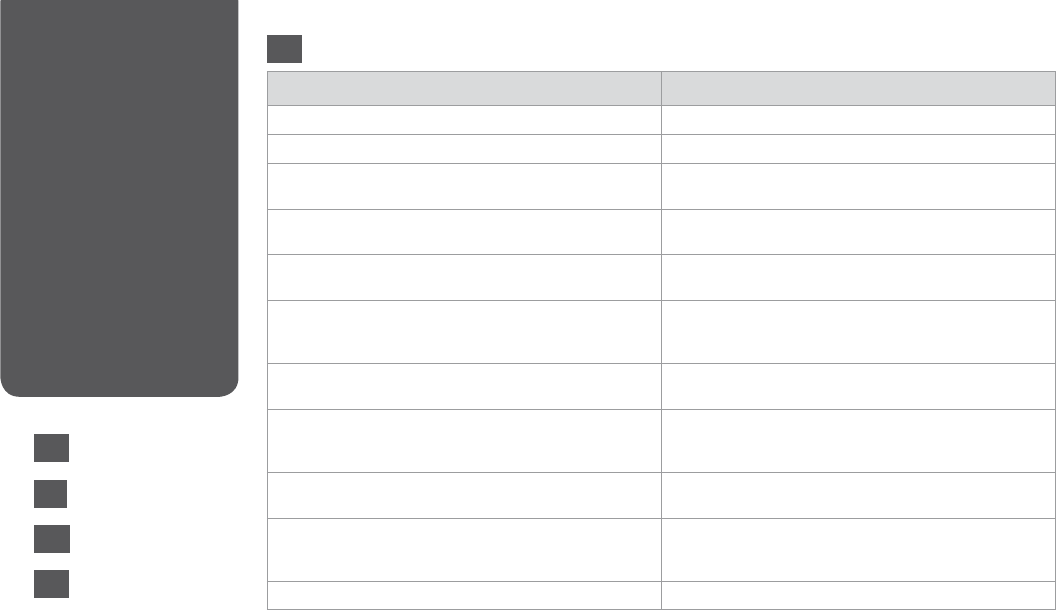
48
Error Messages Solution
Press the OK button to replace ink cartridges.
Replace the expended ink cartridges. R & 52
Paper jam. Open the scanner unit and remove the paper.
R & 56
Press the Start button to eject the paper inside. See your
documentation.
R & 56
Paper is jammed in the printer. Turn o the printer, open the
scanner unit, remove paper. See your documentation.
R & 57
No photos could be recognized. Make sure photos are
positioned correctly. See your manual.
R & 20
A printer error has occurred. Turn o the printer, then press On
button to turn on. See your documentation.
Turn the printer o and then back on. Make sure that no paper
is still in the printer. If the error message still appears, contact
Epson support.
A scanner error has occurred. See your documentation. Turn the printer o and then back on. If the error message still
appears, contact Epson support.
The printer’s ink pads are nearing the end of their service life.
Contact Epson Support.
Contact Epson support to replace ink pads before the end of
their service life. When the ink pads are saturated, the printer
stops and Epson support is required to continue printing.
The printer’s ink pads are at the end of their service life. Please
contact Epson Support.
Contact Epson support to replace ink pads.
Cannot recognize the memory card or disk. Make sure the memory card or storage disk has been inserted
correctly. If so, check to see if there is a problem with the card or
disk and try again.
Cannot recognize the device. Make sure the storage disk has been inserted correctly.
Error Messages
Messages d’erreur
Fehlermeldungen
Foutmeldingen
EN
EN
R & 48
FR
R & 49
DE
R & 50
NL
R & 51