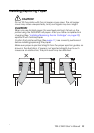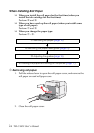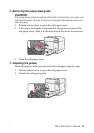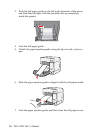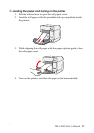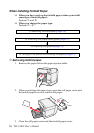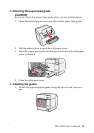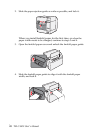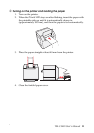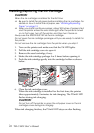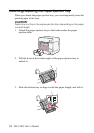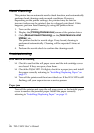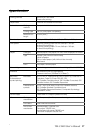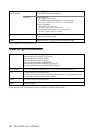26 TM-C3400 User’s Manual
Head Cleaning
This printer has an automatic nozzle check function, and automatically
performs head cleaning under normal conditions. However,
depending on the printer settings, the printout may be faint or
incorrect colors may be printed, due to a clogged print head. If this
happens, perform head cleaning by using the printer driver.
1. Turn on the printer.
2. Display the [Printing Preferences] screen of the printer driver.
3. Click [Manual Head Cleaning] on the [Maintenance And
Utilities
] tab.
The printer checks for nozzle clogs. If any found, cleaning is
performed automatically. Cleaning will be repeated 5 times at
most.
4. Perform the nozzle check to confirm the cleaning result.
Troubleshooting
Error LED on or flashing
❏ Check to see that the roll paper cover and the ink cartridge cover
are closed. If they are open, close them.
❏ Check the Paper LED. If it lights, check for a paper jam, and install
the paper correctly referring to
“Installing/Replacing Paper” on
page 13.
❏ Turn off the printer and then turn it back on. If the Error LED is still
flashing, call your supervisor or a service person.
Paper jam
Turn off the printer and open the roll paper cover or the fanfold paper
cover to remove the jammed paper. Install the paper correctly
referring to
“Installing/Replacing Paper” on page 13.