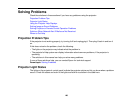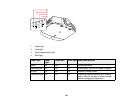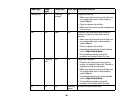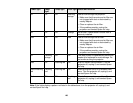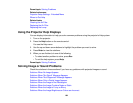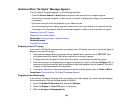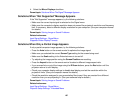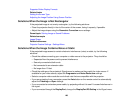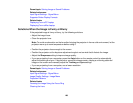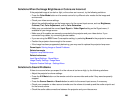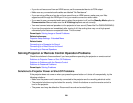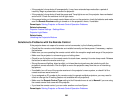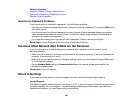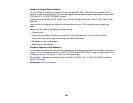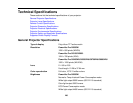Supported Video Display Formats
Related tasks
Setting the Screen Type
Adjusting the Image Position Using Screen Position
Solutions When the Image is Not Rectangular
If the projected image is not evenly rectangular, try the following solutions:
• Place the projector directly in front of the center of the screen, facing it squarely, if possible.
• Adjust the image shape using the Geometric Correction menu settings.
Parent topic: Solving Image or Sound Problems
Related concepts
Image Shape
Related references
Projector Feature Settings - Settings Menu
Solutions When the Image Contains Noise or Static
If the projected image seems to contain electronic interference (noise) or static, try the following
solutions:
• Check the cables connecting your computer or video source to the projector. They should be:
• Separated from the power cord to prevent interference
• Securely connected at both ends
• Not connected to an extension cable
• No longer than 10 feet
• Check the settings on the projector's Signal menu to make sure they match the video source. If
available for your video source, adjust the Progressive and Noise Reduction settings.
• Select a computer video resolution and refresh rate that are compatible with the projector.
• If you are projecting from a computer, press the Auto button on the remote control to automatically
adjust the Tracking and Sync settings.
• If you connected an extension power cable, try projecting without it to see if it caused interference in
the signal.
• If you connected through the DisplayPort, change the DisplayPort EQ Setting in the Signal menu.
198