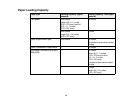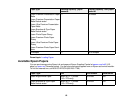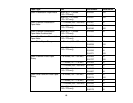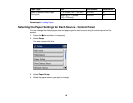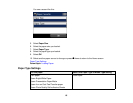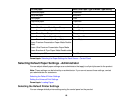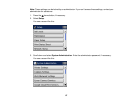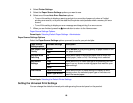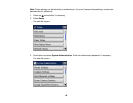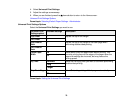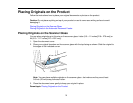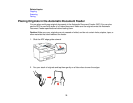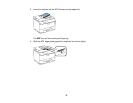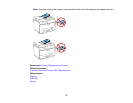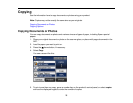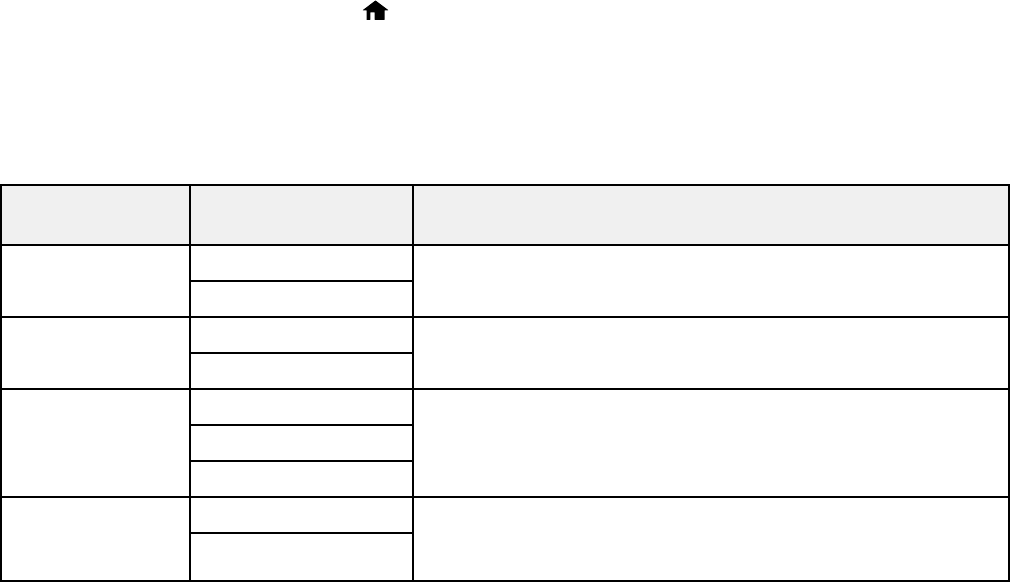
4. Select Printer Settings.
5. Select the Paper Source Settings options you want to use.
6. Select one of these Auto Error Resolver options:
• Turn on this setting to display a warning and print on one side of paper only when a 2-sided
printing error occurs, or to print the data that the printer could process when a memory full error
occurs.
• Turn off this setting to display an error message and stop printing if an error occurs.
7. When you are finished, press the home button to return to the Home screen.
Paper Source Settings Options
Parent topic: Selecting Default Paper Settings - Administrator
Paper Source Settings Options
Select the Paper Source Settings options you want to use for your printed jobs.
Paper Source Available settings Description
Settings option
Rear Paper Feed Normal Select Normal to give printing priority to paper loaded in the
Priority rear paper feed slot.
Last
A4/Letter Auto On Select On to switch the selected paper size to match the
Switching loaded paper (Letter or A4) if the wrong size is selected.
Off
Auto Select Copy Select On for any of these settings to automatically print on
Settings paper from any source containing paper that matches your
Fax
paper settings.
Other
Error Notice Paper Size Notice Select On for either of these settings to display an error
message when the selected paper type or size does not
Paper Type Notice
match the loaded paper.
Parent topic: Selecting the Default Printer Settings
Setting the Universal Print Settings
You can change the default universal print settings using the control panel on the product.
68