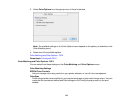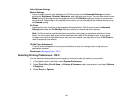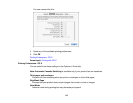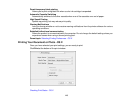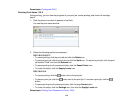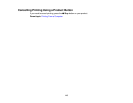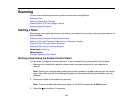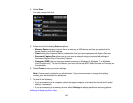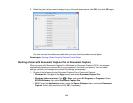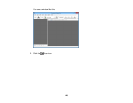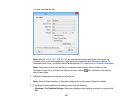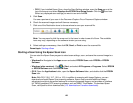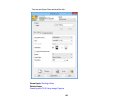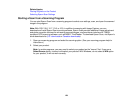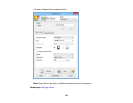Parent topic: Starting a Scan
Related tasks
Using Epson Scan to Cloud
Using Presets
Related topics
Placing Originals on the Product
Adding and Assigning Scan Jobs
You can view, change, or add available default scan settings when you scan using the Document
Capture Pro option on the product control panel. You do this by accessing the scan jobs in the Document
Capture Pro (Windows) or Document Capture (OS X) program.
1. Start Document Capture Pro or Document Capture on a computer connected to the product.
2. Click the Manage Job icon from the toolbar at the top of the window.
You see a window showing the current scan job list.
3. If you want to add a scan job, click Add or the + icon, enter a name for the new job, select settings
as necessary, and click OK.
You can now use the new scan job when you scan with Document Capture Pro or Document
Capture.
Note: See the Help information in Document Capture Pro or Document Capture for details.
4. If you want to assign scan jobs to the selection list on the product control panel, do one of the
following:
• Windows: Click Event Settings.
• OS X: Click the icon at the bottom of the window, then click Event Settings.
118